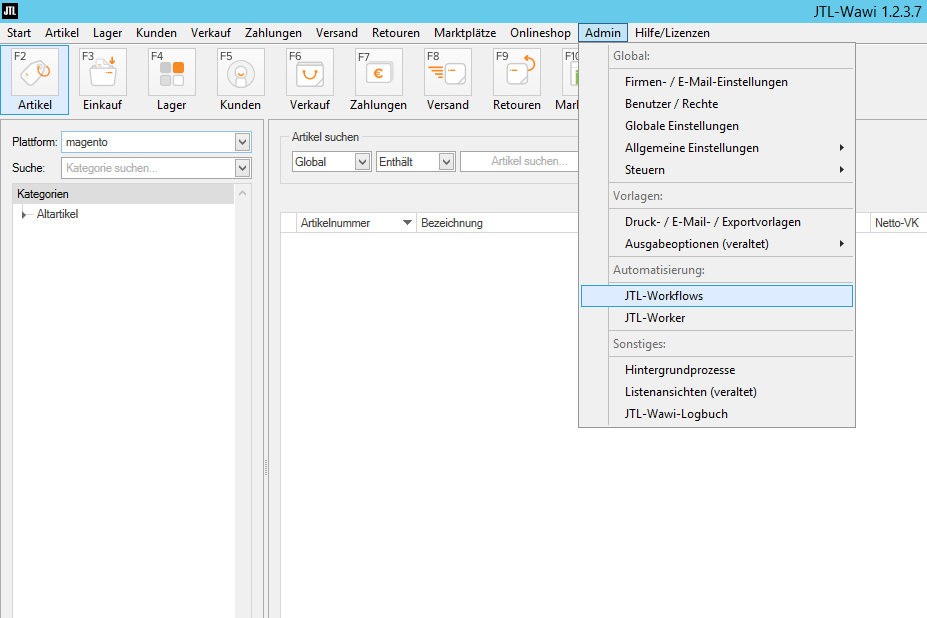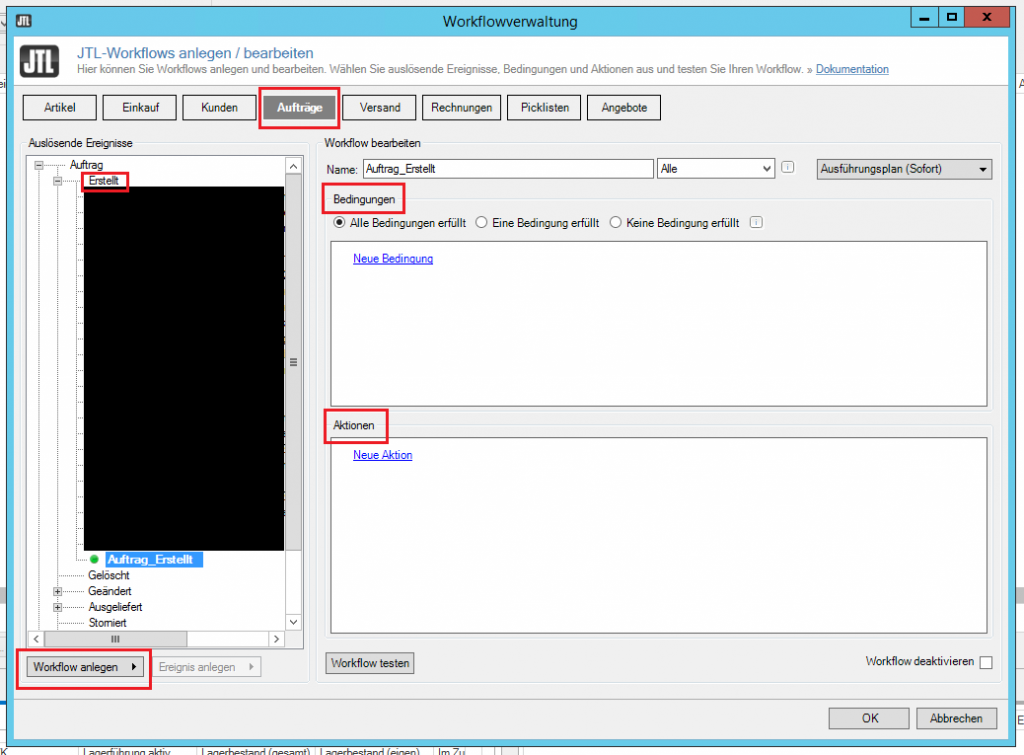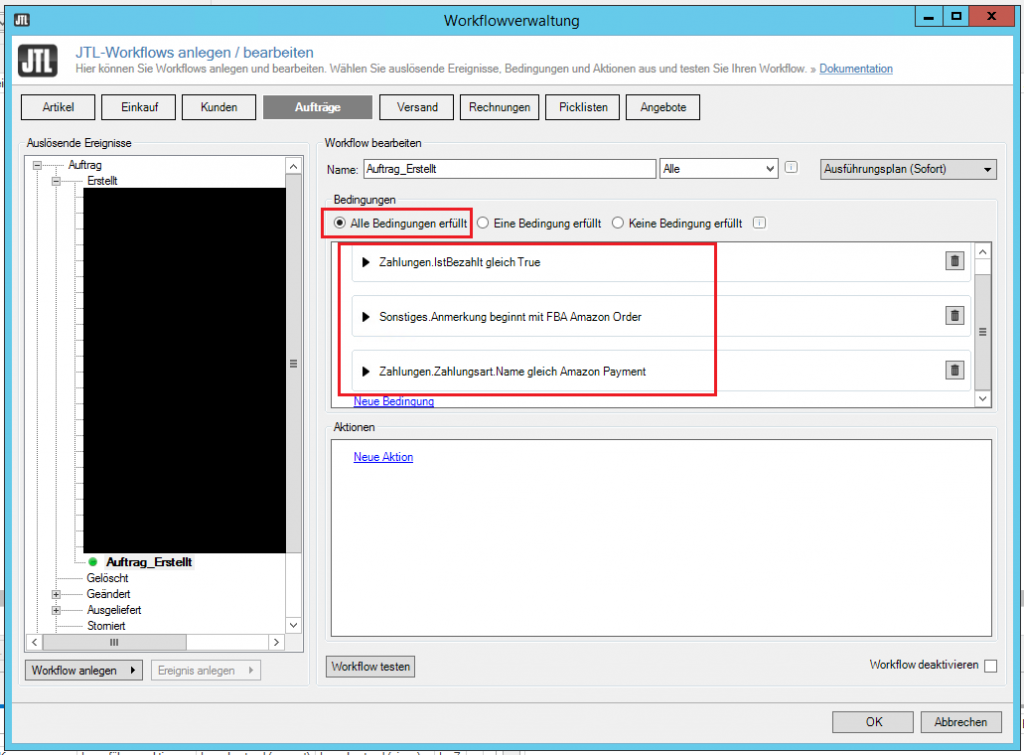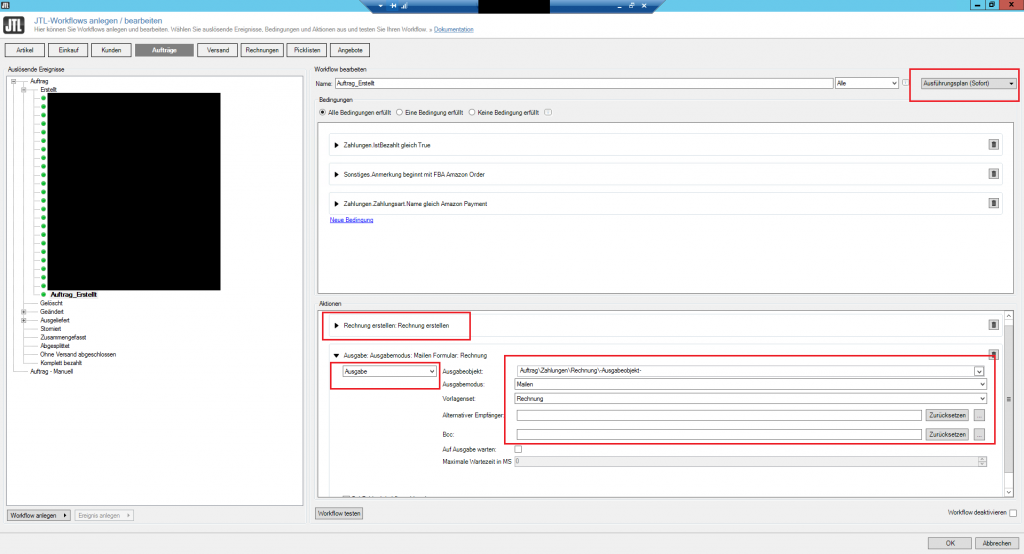Task
We offer our goods on Amazon and use Amazon’s shipping service Fulfillment by Amazon (FBA). Furthermore, we process orders in JTL Wawi and would like to automatically create invoices for new FBA orders and send them to customers.
The procedure
For the automation of processes in Wawi we can generally use JTL Workflows, so also in this case. So we will create a workflow which will identify a new order as an FBA order and then create an invoice and email it to the customer.
Create workflow
First we open the workflow management in the Wawi under Admin > JTL-Workflows.
From our task definition, we deduce that we need to create a new workflow for orders and switch to the Orders tab of the same name. Here we need to target Created in the window on the left, as these are already created FBA orders. We now click on Create Workflow and can set conditions and actions for our workflow in the right part of the view.
It may depend on our specific Wawi settings what conditions we need to set. If we assume the default settings, then we need to create 3 conditions. To do this, we click on New condition in each case.
- The order was paid
Here we select in the drop-down list Order > Payments > ActualPaid and as operators Equal and True. Attention: we must select ActualPaid and not Paid.
- The order is an FBA order
Here we select in the drop-down list Order > Other > Note. As operator we select Starts with and type “FBA Amazon Order”.
- The payment method is our deposited Amazon payment method
Here we select in the drop-down list Order > Payments > Payment type > Name. As operator we select Equal and type in here our deposited payment method for Amazon, e.g. “Amazon Payment”.
We further specify that the workflow is not triggered until all conditions are True. To do this, we click All conditions met in the upper part of the window. This way we make sure that they are really the FBA orders you want.
Wawi now recognizes new paid FBA orders. Now we just need to determine what to do with it. We carry this out under Actions. We have 2 steps in this process:
- Create invoice
To do this, we click New Action and select Create Invoice from the dropdown.
- Send invoice to the customer via e-mail
To do this, we click New Action and select Output from the dropdown. As output object we select Order > Payments > Invoice > Output object and as output mode Mail. In the template set we use our invoice template. We can now optionally have a blind copy sent to us here by storing a mail address in Bcc. This allows us to test, for example, whether our process really works the way we want it to.
Note: If you are using an older version of Wawi, then Invoice is not available as an output object in the main Orders tab. In this case you have to create the second action Output in the tab Invoices within a second workflow. There, the sole condition “Note starts with FBA Amazon Order” is sufficient to execute the output correctly.
In the upper right corner of the workflow management we can optionally define when this workflow should be started. For delayed execution, the JTL Worker must be enabled.
That’s it! If a new FBA order comes in and is already paid, then a matching invoice is created in the Wawi database and sent to the customer via email.