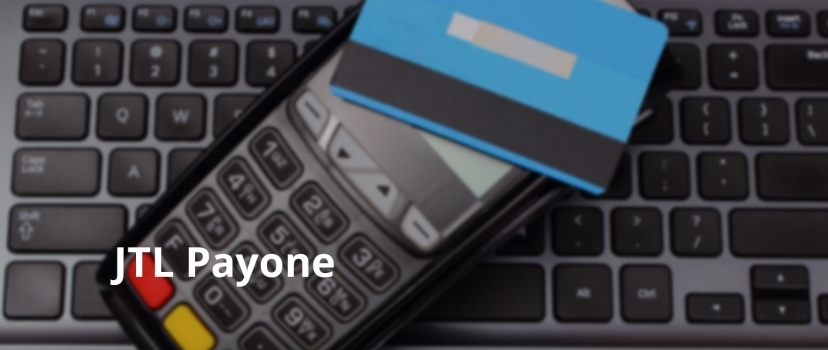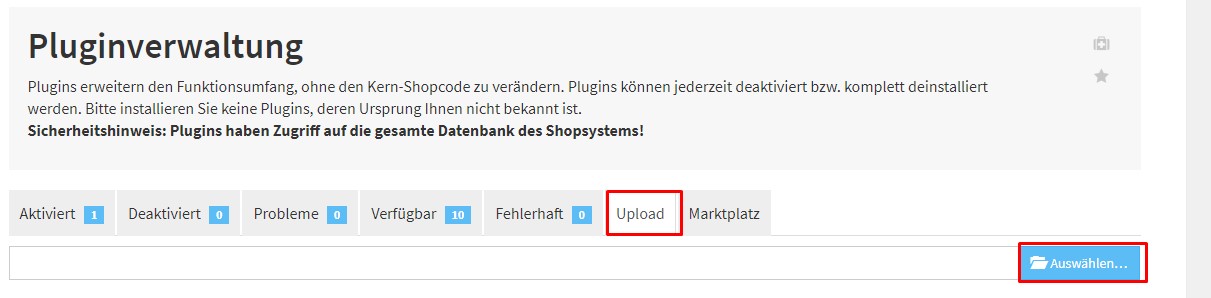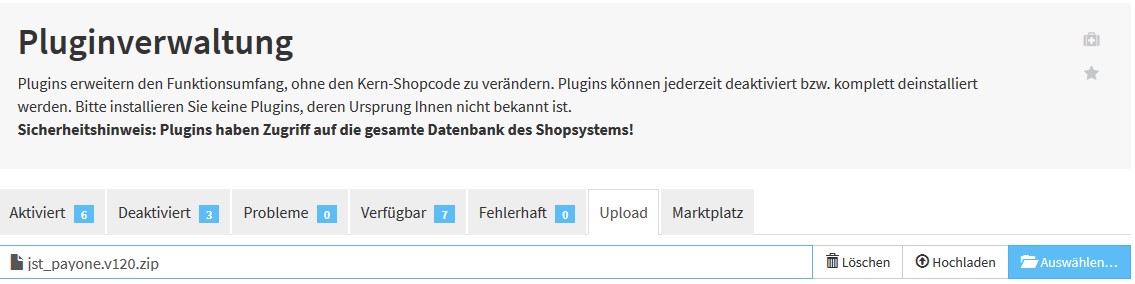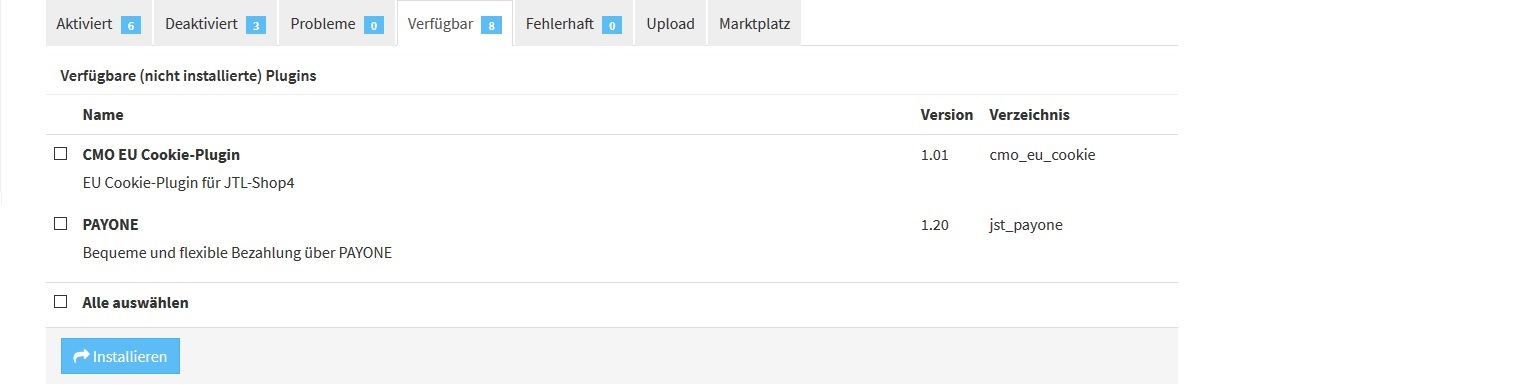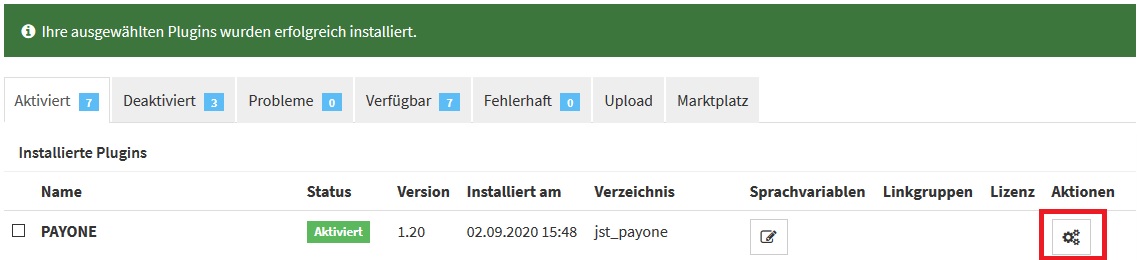JTL Payone
Payone is a payment service provider for all sales channels, similar to Mollie. Whether in the online store or on site via ec terminal, you can receive all payments and collect them in one interface. Payone is owned by Ingenico, which is known for its ec devices, and the DSV Group (Deutscher Sparkassen Verlag) and is headquartered in Frankfurt am Main. But Payone can do even more. It combines many payment options in one place, so your customers can pretty much pay with anything that’s available.
What payment methods does Payone offer?
With Payone, your customers can use these payment methods to pay their bill:
- Instant bank transfer
- EPS
- giropay
- PostFinance eFinance
- PostFinance Card
- iDEAL
- Klarna purchase on account
- Payolution Invoice
- Payolution installment purchase
- Payloution direct debit
- Payone Invoice
- Payone direct debit
- Credit card payment with
- Discover
- Carte Bleue
- Visa
- Mastercard
- Amex
- Diners
- JCB
- Maestro International
- Maestro UK
This means that you have an extremely wide range of options for your customers to pay for their purchases from you.
Payone costs
All these payment options and a good overview in the plugin in your store are available relatively cheap. Currently, the costs amount to a setup fee of €129 one-time and €29 monthly fixed costs. For transactions, a discount of 2.29% (min. 0.29 €) is due on all included payment methods (except Paypal) (as of September 2020).
If you would like to register with Payone, you can do so here: Payone Inquiry
Integrate Payone into your online store
Many plugins already exist for Payone, which you can use to integrate it into your store. And if there is no plugin yet, you can program one yourself. You can find the necessary commands in the API interface documentation.
Integrate Payone in JTL store
There is a free plugin available for Payone in the plugin store, which you can download here:
Just upload it to your JTL store by logging into the admin area and going to “Plugins / Plugin Management”. Here you click on “Upload” and select the file you just downloaded.
Usually it is called jst_payone.vXXX.zip. Then click on “Upload” and wait until you see the success message.
You can now find it under the “Available” tab:
Just tick it and click on “Install” at the bottom. After that, the store will switch to the “Activated” tab and you can access the plugin’s settings.
First, link your Payone account to the plugin. From this, the plugin then derives which payment methods are allowed and can show you in the dashboard how high your sales are.
JTL store with Payone from eBakery
We will gladly take care of your registration with Payone and integrate everything correctly into your store. We take care of the settings and fine-tune them so that you can receive payments smoothly.
Why not arrange a no-obligation consultation appointment right now at www.ebakery.de/kontakt/
- 0/5
- 0 ratings
| Very bad! | Bad | Hmmm | Oke | Good! |
|---|---|---|---|---|
| 0% | 0% | 0% | 0% | 0% |
Haben Sie Fragen oder brauchen ein individuelles Angebot? Zögern Sie nicht, uns zu kontaktieren.