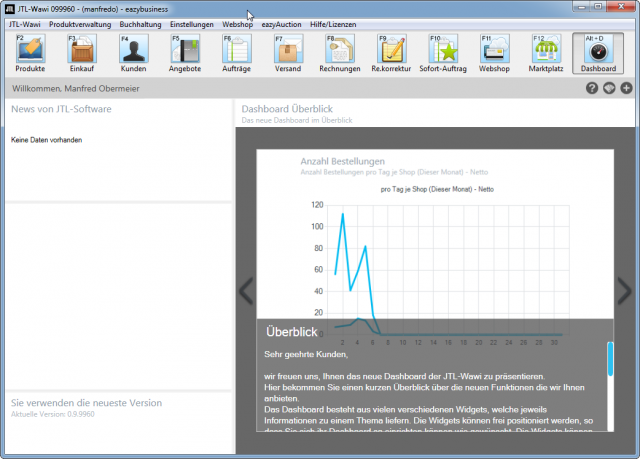The most important goal of computer systems is user efficiency. This is especially true for online mail order. Nowhere else is speed as essential as it is here. If the goods arrive only a few days later at the customer, a complaint of the customer is already pre-programmed by a bad evaluation on the market place or store. All processes in online mail order should therefore be as effective as possible. So if I have to click 3 times every day to see the current orders, that’s already 3 clicks too many. I want to see you first thing in the morning. What orders have come in, what invoices have not yet been paid, what has not yet been delivered, or is the worker currently having a problem reconciling the different marketplaces? All the information that is important for my business I can pull onto the dashboard with just a few clicks in JTL-Wawi. I’ll show you how to do that here.
After the installation and the basic configuration of JTL-Wawi, the start window of Wawi with the dashboard appears. However, this is not configured and displays only rudimentary and actually very unimportant information for online shippers. On the left I can see if there is new news from JTL and which version is currently installed. On the right, I have a large area that is only filled with information about the dashboard for now. Before I show you how to customize your JTL-Wawi Dashboard in a short little video, here are some small explanations and tips.
What is a widget?
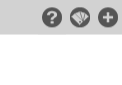
How do I customize my dashboard?
Okay now you know what a widget is. But now how do all the widgets get on my dashboard and how do I customize them to my needs. For this I have made a short video for you. Using two widgets as examples, I will show how to place and configure them on the dashboard. I wish you a lot of fun watching and doing it yourself.