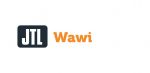The starting point for this is a classic scenario. My CEO of the sample company Contoso has always kept his supplier contact data nice and clean in his Thunderbird address book. With the introduction of JTL-Wawi, the purchasing administration is also to be used in order to better determine the demand and to send the orders to the suppliers by mail. In the screenshot below you can see the address book.
In the first step, we need to export the address book suppliers from Thunderbird. In the Tools menu we click Export. As path (1) I selected Libraries > Documents. Entered a file name supplier (2) and selected comma separated as file type (3). With a click on Save, the addresses are exported.
In the next step we import the exported supplier contact data into JTL-Wawi. To do this, we start the JTL Ant, either via the Windows Start menu or in JTL-Wawi from the menu JTL-wawi > JTL Ant (Import/Export). In the JTL Ant we can immediately click on the Import button. In JTL Ant some new import options have been added, e.g. the possibility to import supplier orders (1). To import the supplier data, we click the corresponding entry on the left in the field under “Import from” and select the file to be imported with the Select… button. button (2). Below that, we check the box in front of Include header and select Comma as the column delimiter (3). Now the file can be virtually opened for import by clicking the Load file button (2). Next, the fields in the export file must be mapped to the fields in JTL-Wawi. Already recognized fields are marked yellow in the field list under (3). The remaining data fields can be adjusted via the field assignment (4). If all fields are correctly assigned, you can save the import as a template (5) and then start the import (6).
Once the import has been successfully completed as shown in the screenshot below, we can close the JTL ant again.
If we now open the supplier management in purchasing, all imported suppliers should be visible.
Here I could see right away that the sorting by supplier number in the list view is not clean. After one does not come 10. But this could also be due to the settings of the SQL server.