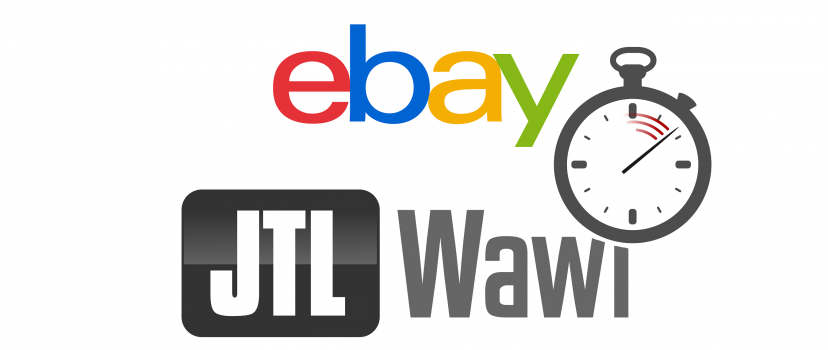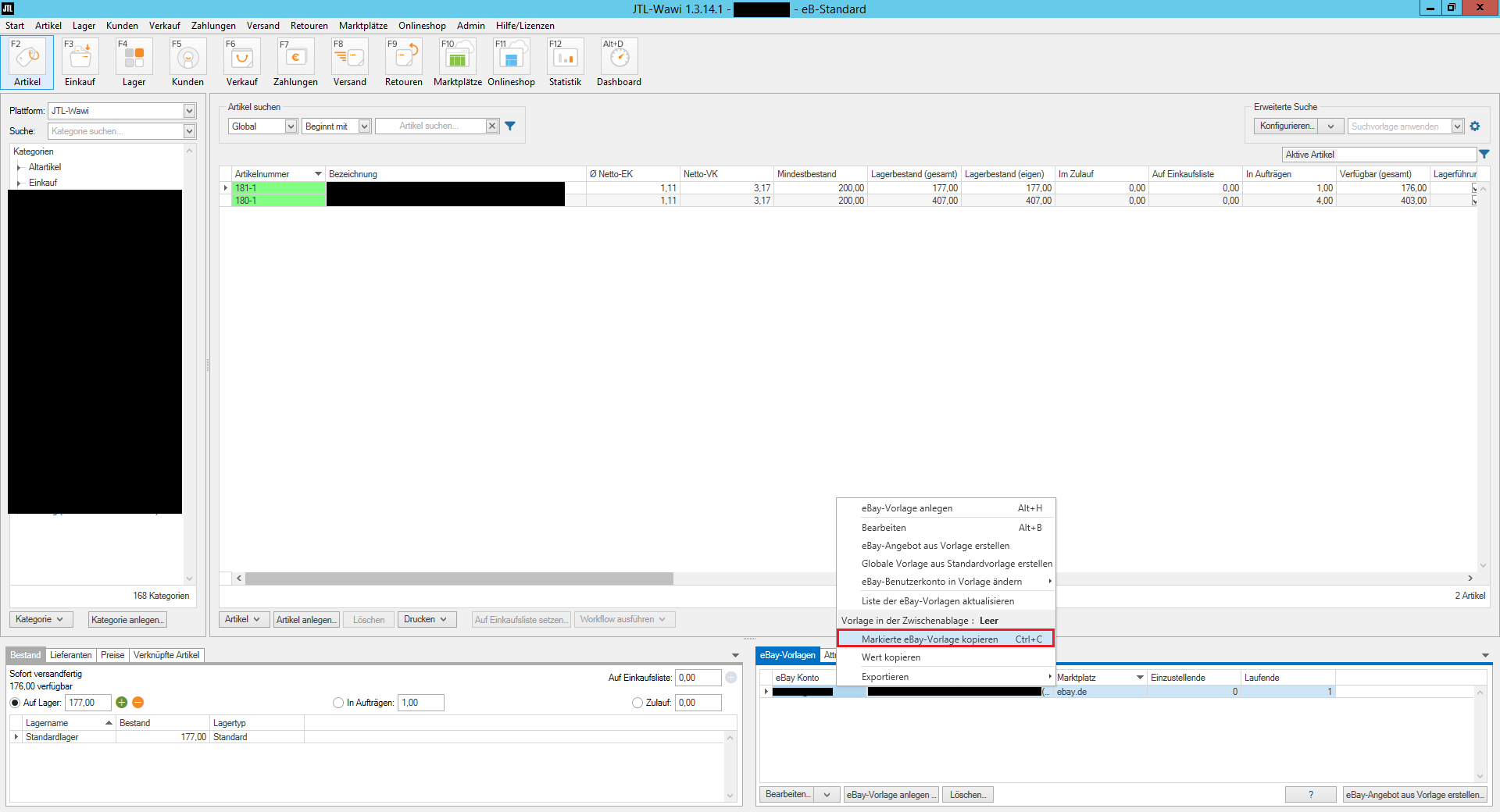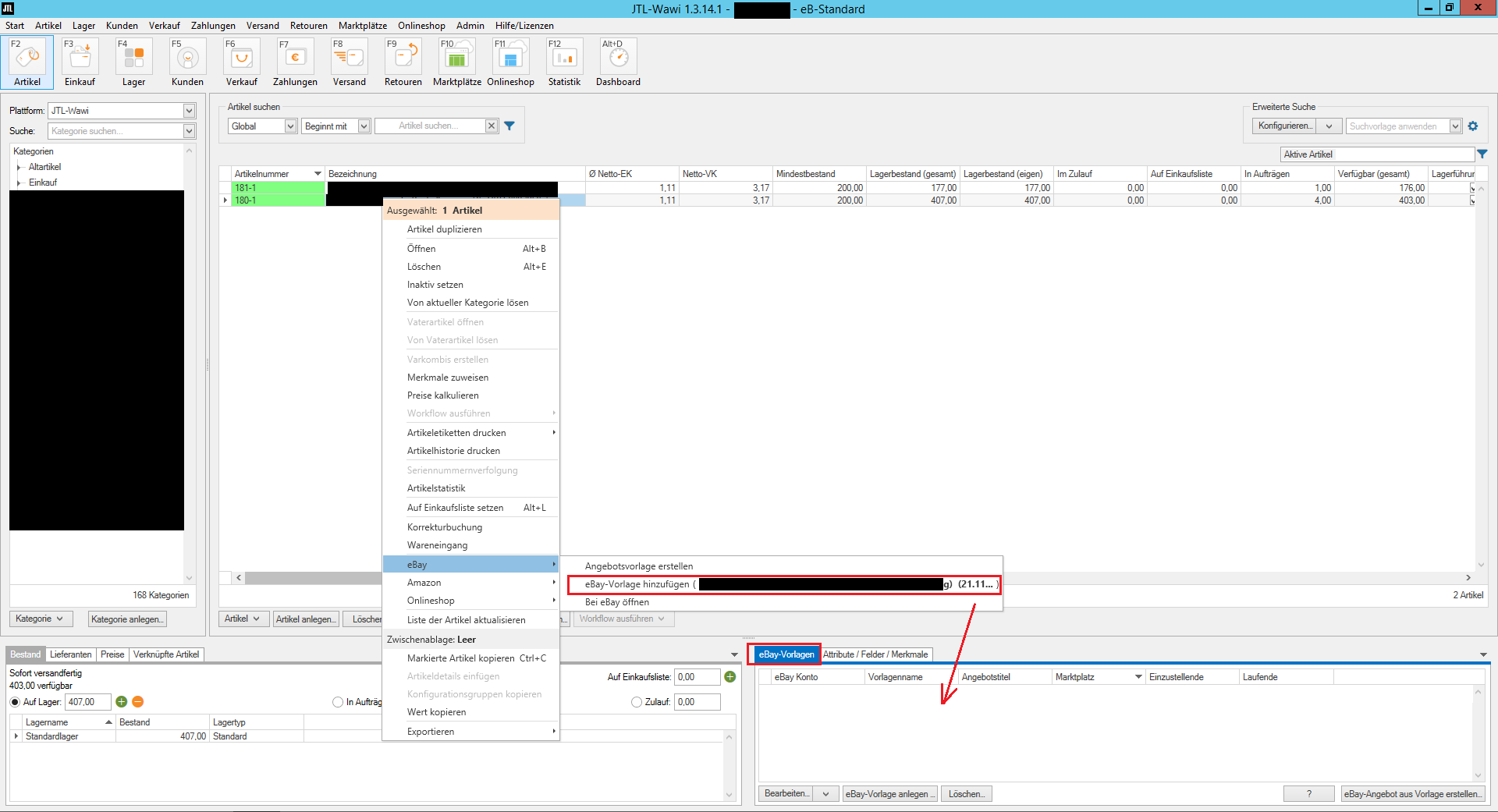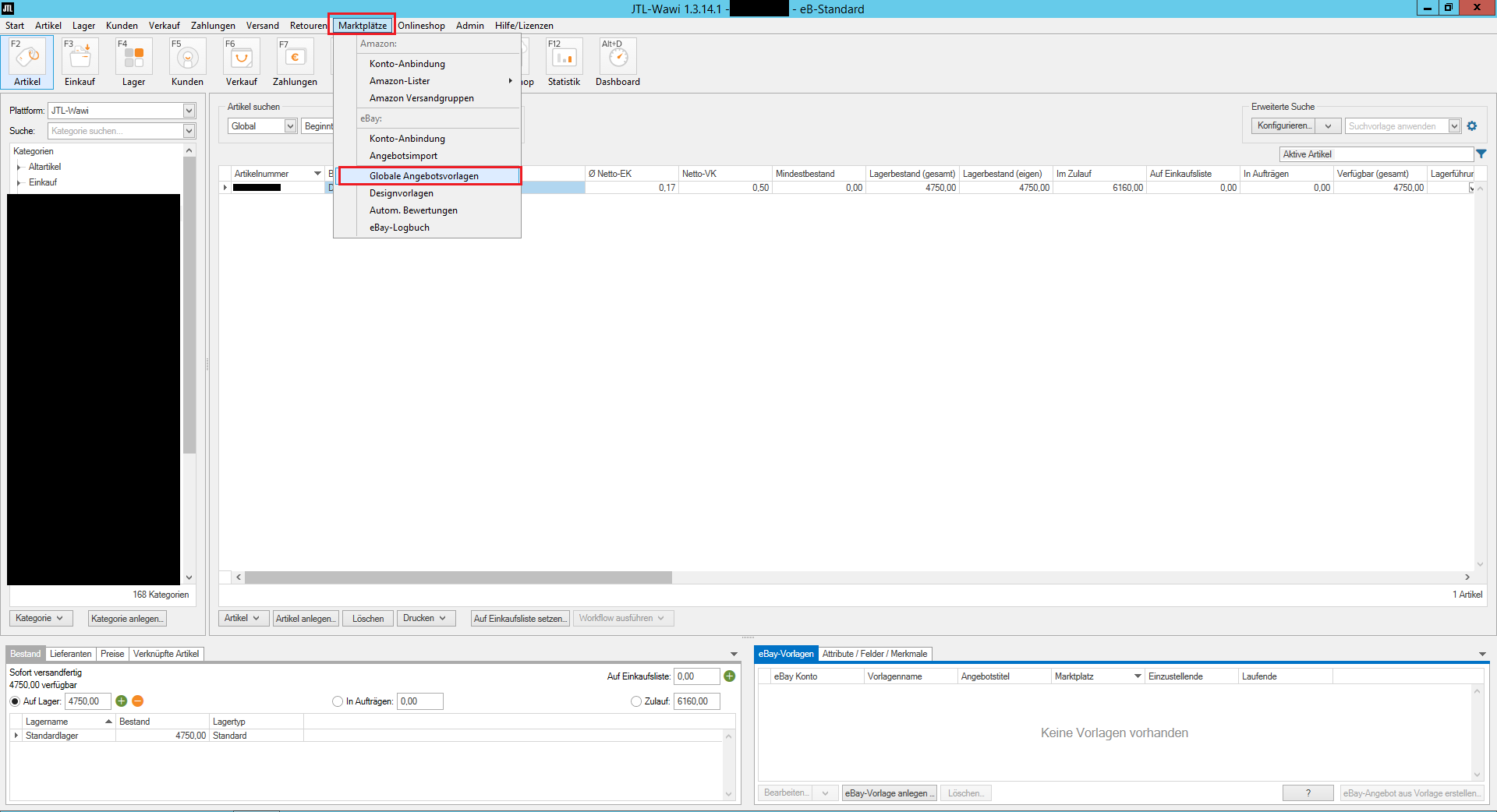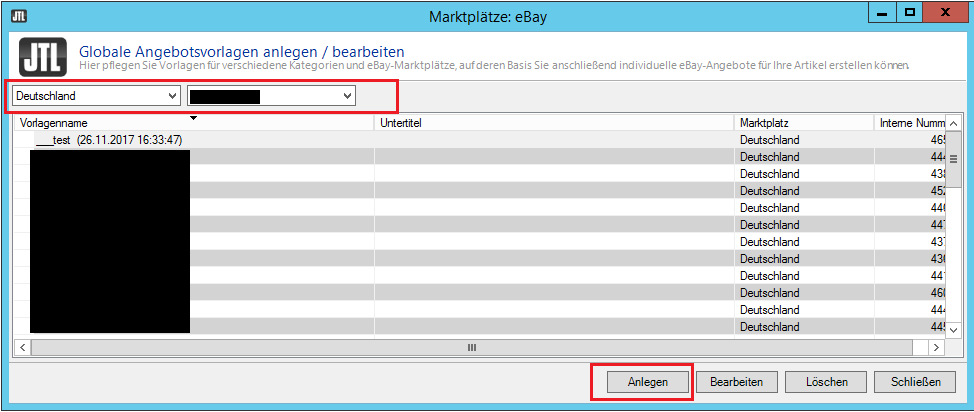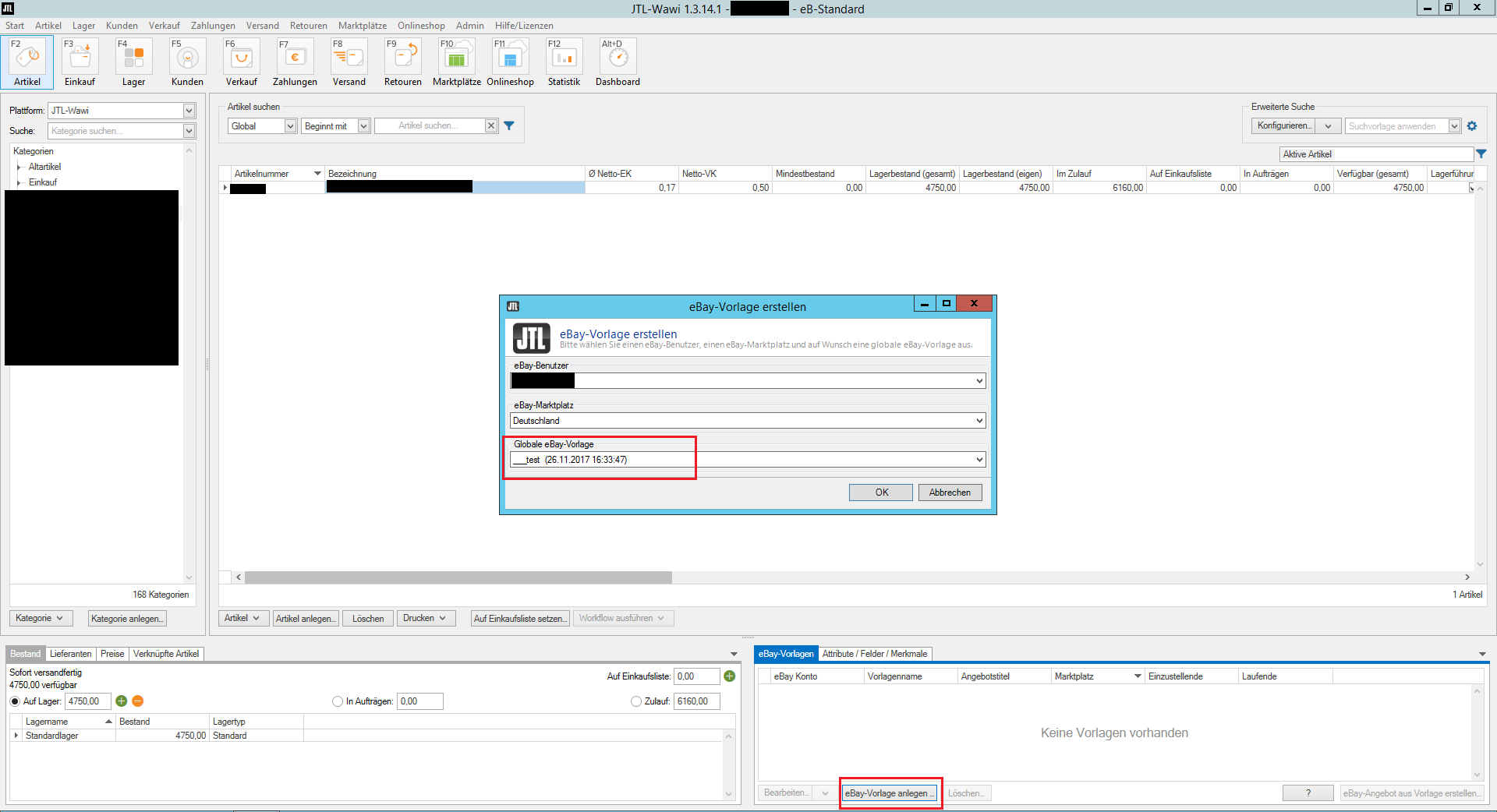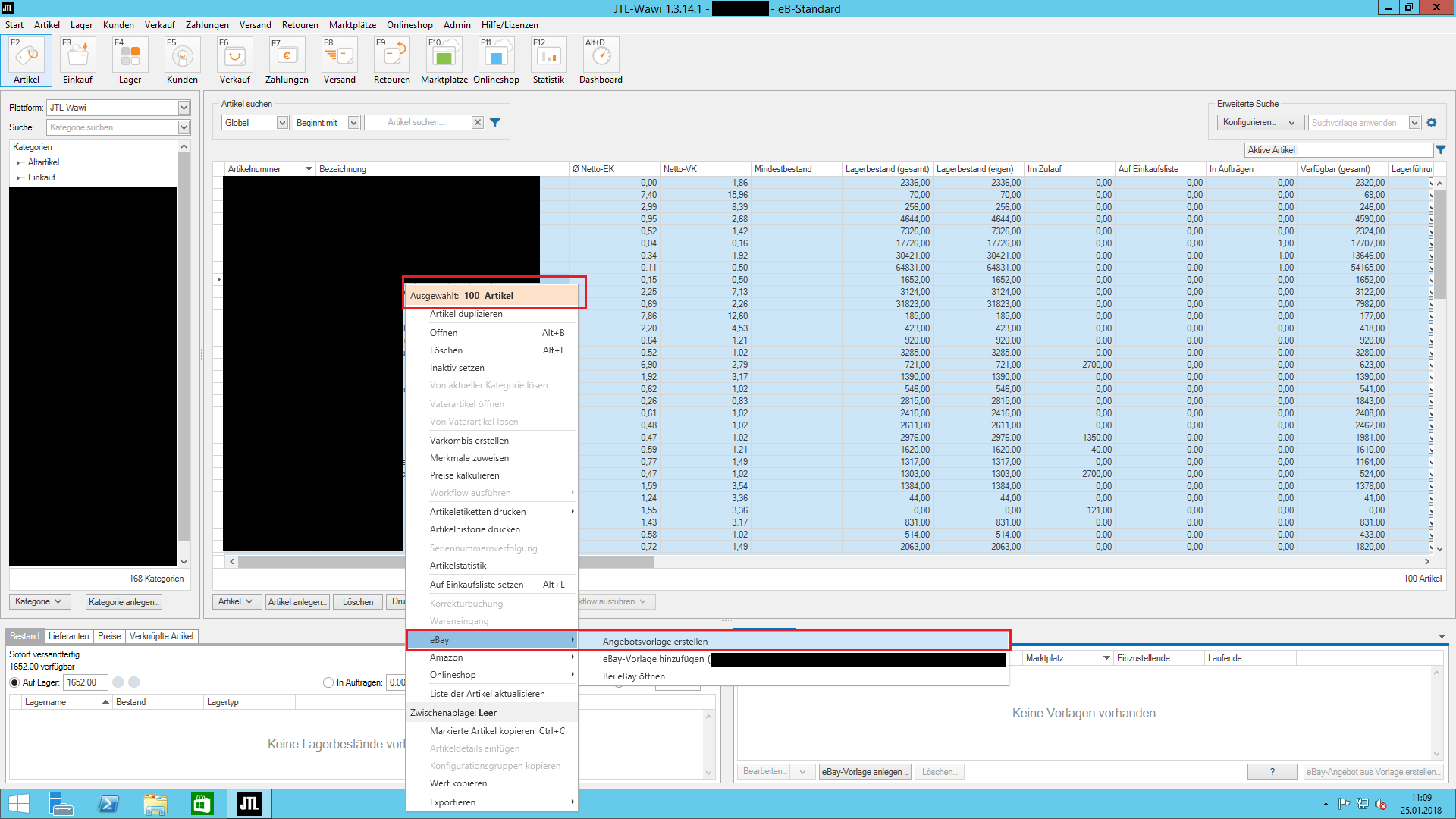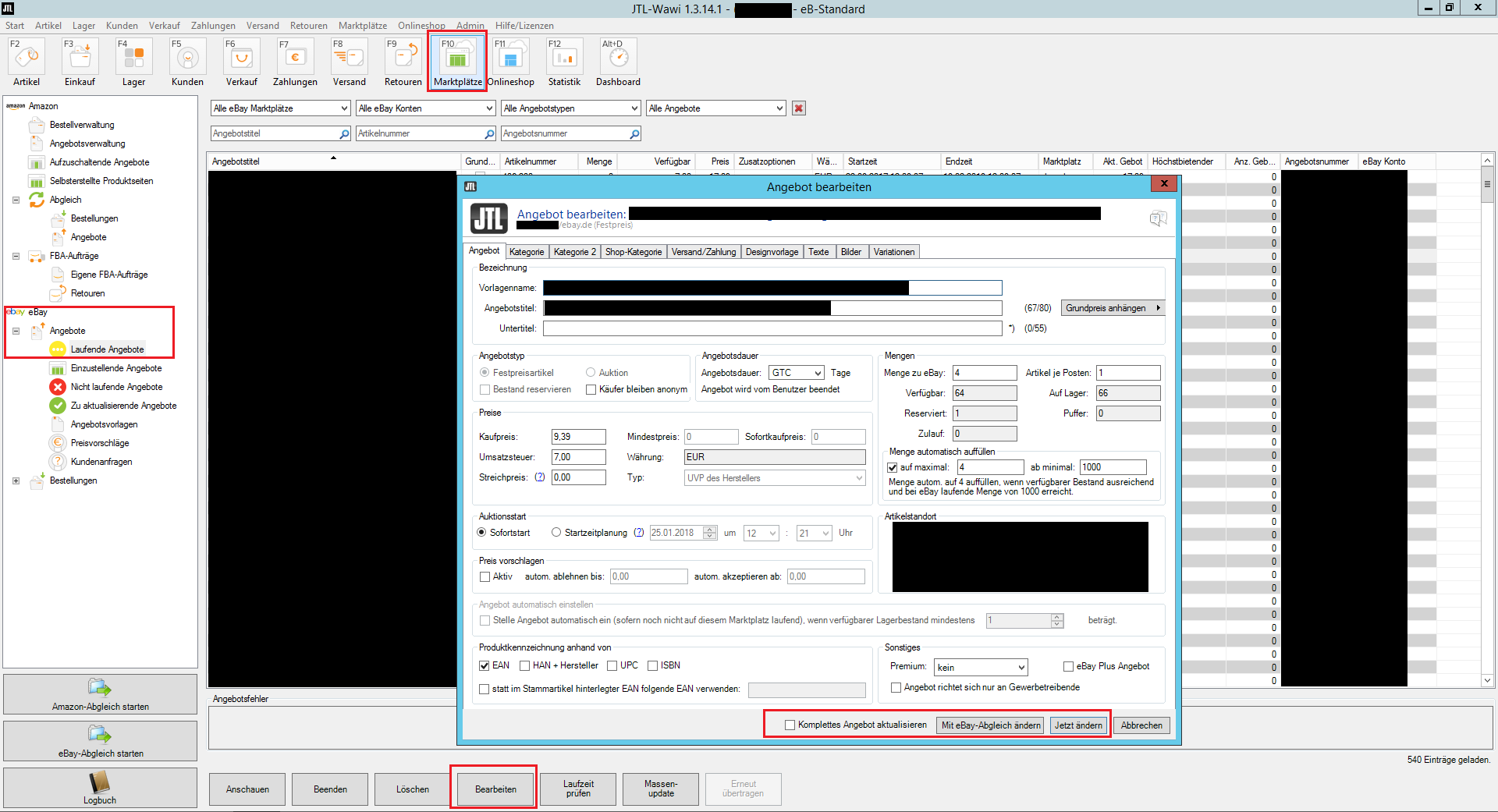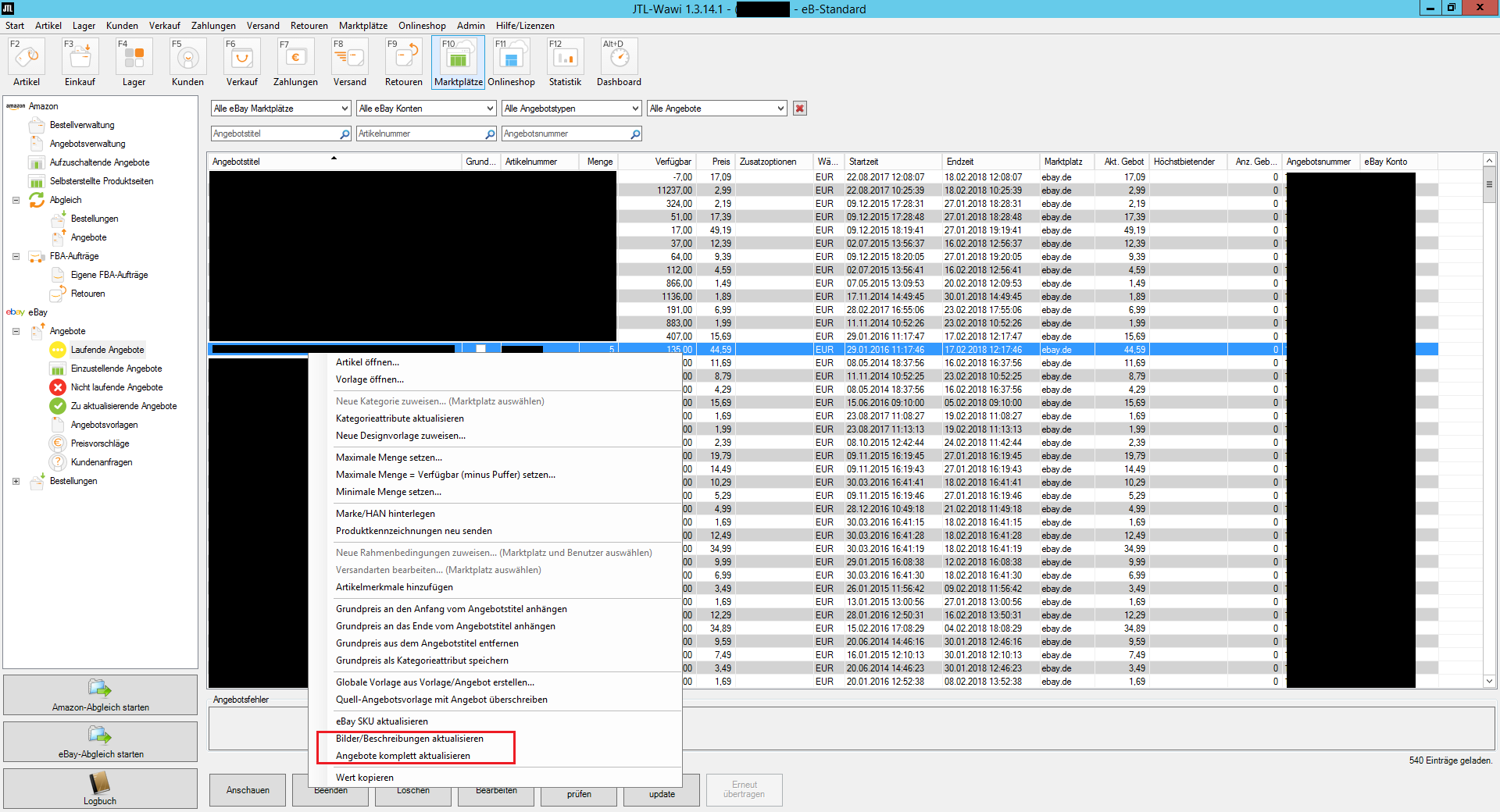eBay JTL Tutorial Part 3 – Efficiency and Global Listing Templates
In a nutshell…
- We can reuse eBay listing templates in the Wawi by copying or duplicating them.
- Global templates allow us to create patterns that we can refer to whenever needed
- With just a few clicks, you can create similar quotes based on a Global Quote Template for multiple items at once
Our booth
In part 2 of our eBay blog series, we looked at how we can create listings from Wawi and learned about JTL’s template system. Furthermore, we have stored eBay-relevant data at item level and looked at how they are processed in an offer template.
This part will focus on a few tricks that we can use to make our workflow more efficient and work more productively from within Wawi. This is not about eBay matching and how we can set up automated matching (you can do that with JTL Worker), but about making our work process as a user as fluid as possible.
Reuse quotation templates
In Part 2, we assumed a fresh, i.e. non-preset, template for template creation. However, if we need to create several very similar templates, it would be tedious to have to configure all the settings in the template from scratch for each article. JTL therefore allows us to copy created templates and transfer them to other items.
To do this, we select a template and choose Copy Marked eBay Template from the context menu by right-clicking. The template is now on the clipboard in JTL.
Now we highlight an item for which we want to apply the template by right-clicking > eBay > Add eBay Template. The template is duplicated and now appears under the eBay Templates tab in the target product as well.
We can now edit the template again as usual or create a quote from the template right away. How this works, you can read again in part 2 of the eBay series.
Global Offer Templates
Ok, we save some time by doing the above, but we still have to create a template for each article. It would be nice if we can create, for example, 100 templates for 100 products with a few clicks and JTL offers us this possibility as well. But first we need to understand what Global Offer Templates are.
Global quote templates can save us a lot of time in template creation. Similar to copying a template, we can, in a sense, create “sample templates” that are permanently stored in the system and that we can access at any time. And unlike the copy/paste procedure above, multiple such templates may be created. We will get to Global Template Management via Marketplaces > eBay > Global Offer Templates.
Here we can now create new templates or edit existing templates. Each Global Template is valid for exactly 1 marketplace and 1 linked eBay account. Therefore, we need to make these settings before we can create a new template by clicking Create.
When we create or edit a Global Template, we initially find the same settings as in a normal template. Please note that some settings cannot be preset in the Global Template (such as the category attribute Brand), because these are only fed from the specific item details in the item template. For this reason, no texts or product images are visible at this point.
However, we can set the category and store category here for a particular eBay category we want to list in, for example, as well as store certain category attributes that never change. Also, we can pre-select e.g. GTC (= good till canceled) as quotation term, if we plan to create only such quotations anyway. And don’t worry – all these details can be edited in the individual template level for the product to be set.
Once we have created our Global Template and designed it to our liking, we can access it for every listing from now on. We exit the Global Template Management and select an item for which we want to set a quote based on the Global Template we just created. First of all, we proceed in the same way as in the normal template creation, i.e. we click on Create eBay Template. But now comes the difference. Instead of starting from an unset template, we select our Global eBay Template in the window that appears and use it as a template.
Create multiple quotes on simultaneously
So how does this help us when we want to set a large mass of offers at the same time? This is where the Global Offer Templates come into play. To do this, we select all the desired items with CTRL+A and right-click > Ebay > Create Offer Template.
In the mask that appears, we can now choose a Global Offer Template, based on which we would like to create the templates for our selected items. If desired, it is possible to create offers directly from the templates to be created at the same time by checking the Create offers to be created box. This is beneficial if all of our quote templates would not differ from the Global Template and we would post them as quotes anyway without any further changes to the templates.
Update offers
Finally, we would like to briefly discuss how ongoing eBay listings can be updated from within Wawi. To do this, we switch to the Marketplaces tab and there to eBay > Offers > Ongoing Offers. If we want to make changes to the offer itself, we highlight the corresponding offer and click Edit or open the offer with a double-click.
Here we can now edit everything as usual. Clicking Change Now will immediately upload the new data to eBay. On the other hand, if we select Change with eBay synchronization, then the synchronization will not take place until the automatic eBay synchronization starts or we initiate it manually.
Changes to product images and/or product descriptions are not included in this match, but can be included if desired by checking the Update Complete Quote box. All these options are also available in the context menu of a quote. We can reach the context menu by right-clicking on an offer, where we can find many other useful options besides the ones mentioned.
Current offers on eBay can even be called up directly from the Wawi and do not have to be found laboriously through the eBay search functions. All we have to do is click on View and we will be taken directly to the product page in the browser.
Outlook
JTL offers us many opportunities to save time when working with eBay. The mentioned functions in dealing with templates and offers are very important but by far not the only ones. It is definitely worth taking a closer look at the possibilities offered by Wawi.
In Part 4, we dive into the important topic of eBay design templates. There we explain why a contemporary presentation of your products is essential and how you can achieve this. Until then!
Read the entire eBay blog series now
- Part 1 – Connect eBay with JTL
- Part 2 – Create offers
- Part 3 – Global templates and efficiency
- Part 4 – eBay Design Templates