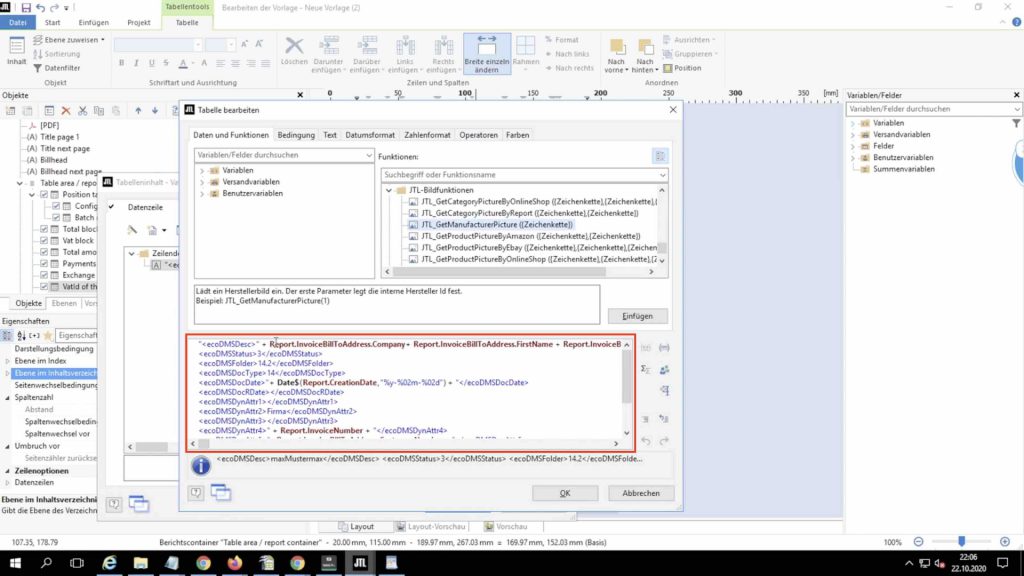JTL DMS – connect document management system with JTL-Wawi
The JTL DMS ecoDMS – the document management system that can be connected to JTL-Wawi to automatically transfer invoices and offers from your ERP into ecoDMS, will be explained in this article. You can either watch our video screencast or read about how to combine the two below the video.
What is a data management system?
In order to store documents such as invoices in a GoBD-compliant manner, i.e. in accordance with the principles for the proper keeping and storage of books, records and documents in electronic form and for data access, you need a document management system – i.e. a DMS. Here, the documents are archived in such a way that they are available at any time, but can no longer be changed, or only comprehensibly according to a strict authorization concept. One of the market leaders for this is ecoDMS, which would ensure GoBD- and DSGVO-compliant storage of all accounting documents. Digital invoices, offers, etc. can thus be archived very easily.
Installation of the JTL DMS from ecoDMS
With the installation of ecoDMS comes a PDF/A printer that can be included as a system printer. Thus, a document can be created in the ecoDMS archive from any program that can print. With this printer you can also archive documents from JTL-Wawi directly without touching them before.
On the website of this JTL DMS the printer incl. Client, Connection Manager, progreSQL database, etc. can be installed as an all-in-one package, or only individual components can be installed.
Installing the ecoDMS components
In our JTL DMS Screencast, we show you the installation process for all three components using the ecomDMS printer as an example. All other components are installed similarly, so this should not be a problem.
After we open the installer by double-clicking, we click next, accept the license agreement, select the desired language and then clickInstall. After the ecoDMS Printer has been installed, we go to the JTL-Wawi.
Connect JTL DMS – How to connect ecoDMS with JTL-Wawi
Here you need to go to your print templates, so under Admin go to Print / Email / Export Templates and search for Invoice. If you want to create a new template, click Create and Single Template. Here you select your default printer or the printer on which you want to print the invoices and you can select ecoDMS as secondary printer. Then you add a default template and you can edit it. Before we customize the template, it should be said that there are two ways to prepare the JTL DMS. Once with white text and once without. In this video we decide to use the safe option and that is to use the white text. That’s why we go on edit.
Set automated invoice export with white text
In the layout tab you can already see that the necessary code has been inserted here.
This can be created anywhere in the layout by simply adding a text element and inserting this code there. If you have problems, it may be due to your version and you have to add the dotliquid parameters here again. This is a bit of search work, but will eventually fix your error. Since you don’t want this code to be displayed in your invoice, you now have to change the color. To do this, double-click on the text area, go into the font attributes and select the color white.
Choose the right location for the JTL DMS transfer
Then click Ok in each case and preview the whole thing. If you have done everything correctly, the code should no longer be visible.
To select the correct location, go to Print / Email / Export Templates in JTL-Wawi , click on Save, edit the template and select the desired folder. In the right column you have the variables according to which your calculations should be named. We want to have the invoice number as the file name. To do this, we copy the variable provided for this purpose and add it as a file name. Thus, your invoices are now archived automatically. We point out here again thatecoDMS is selected as printer, so that the whole thing works.
eBakery – The ecoDMS Agency
I hope we have provided a little more clarity with this. If there are any problems, questions or concerns, we as ecoDMS agency will be happy to help you. The best way to do this is to book a non-binding consultation appointment directly at www.ebakery.de/kontakt/.
YOU MIGHT BE INTERESTED IN:
- 0/5
- 0 ratings
| Very bad! | Bad | Hmmm | Oke | Good! |
|---|---|---|---|---|
| 0% | 0% | 0% | 0% | 0% |
Haben Sie Fragen oder brauchen ein individuelles Angebot? Zögern Sie nicht, uns zu kontaktieren.