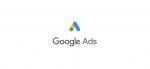JTL-Wawi add category images and optimize SEO
Optimizing and embedding category images in JTL-Wawi SEO – that’s what this post is about, as well as our JTL SEO Tutorial Screencast. What to consider before uploading to JTL-Wawi? What format should your images be in? How do you incorporate them? You can see all this in the video or read about it below the video.
Category images are important for both SEO and usability
Images can also contribute to good SEO. They can also contain text that makes it easier for the Google Bot to understand what your image is about and put it into context. But also the visual impressions are important in every online store, e.g. to make the customer feel at home. products or simply make your site look more aesthetically pleasing and exciting.
In the first part of the article we will talk about the SEO aspect, how you can rank with images as well and what this will bring you. In the second part, I will explain how to properly integrate images in JTL-Wawi.
Category images should be as large as possible, but at the same time as small as possible
Let’s start directly with the technical aspects. If your goal is to rank well with your category images as well, they should be as large as possible, but as small as possible at the same time. What sounds confusing means in the end that the visual representation of your images should be large, so no side of the image should be less than 300px, but the file size should be kept as small as possible. The reason for this is that Google displays small images less. Of course, the file size also contributes to the pagespeed. Because the larger the file, the longer the customer has to load the page and Google absolutely does not like slow pages.
Compress your images online for free
This can of course be achieved with image editing programs such as Photoshop or simply online at tinypng.com. To do this, simply drag and drop your image file into the designated window, receive the compressed image within seconds and can download it directly. The file format depends on the representation. Normal images are usually uploaded as JPG’s, logos as PNG files.
But how is it possible to tell Google that your image is relevant for certain search terms?
Firstly, by placing the main keyword in the file name. Please note that only lowercase letters should be used and that no special characters should be included.
Captions and image surrounding text are also taken into account by Google
But this should not only appear in the file name, also in the alt tag. If it is possible for you to place a caption at the place where you embed your image – do it. This is also taken into account by Google and can serve to make it clear to the Google Bot during crawling that your image could be relevant to this topic. The last item is the image surrounding text. This is also often underestimated. Here, however, you have to look at what is more important for you in the end – the optimization of the text to rank with it or the optimization on the image. In principle, however, both parts should always fit together. If you’re writing about something completely different than what the image deals with, you might want to swap it out.
Integrate category images in JTL-Wawi
So if your image has been exported large enough from your image editor, you have run it through tinypng and all textual elements like the filename have been optimized for the main keyword you want your image to rank with in Google Images search, then we can now go into JTL-Wawi.
To manage your category images in JTL-Wawi, you need to right-click on the respective category and press Edit. The tab provided for this purpose is also called Category Images directly. Here we manage the image database, so to speak. We have the possibility to load pictures from our PC into the database. To do this, click Add once and select and open the desired image or images.
This is how you add the respective category images to the different stores
All relevant data are illustrated here. This makes it clear, among other things, that we have not previously compressed the image from our JTL SEO tutorial in Tinypng. Because ideally the image should be under 100Kb in size.
In the right column below the image preview we can determine the output channel in the platform assignment. Here are all the available output paths listed below each other and with the corresponding checkboxes provided. If you manage several online stores via JTL-Wawi, they are also listed here individually and can be controlled separately. Marks the desired category image by clicking in the overview table and consider the existing or non-existing checkmarks in the platform assignment. Now select an appropriate assignment for the category image according to your wishes. In the end, just save and the category images should now be available to the output paths and will also be visible in the web stores after the next store comparison.
JTL-Wawi SEO with eBakery
Should you want to optimize your online store beyond these SEO aspects, by e.g.. an individual JTL store template, then we are happy to assist you as a JTL service partner and SEO agency.
To do this, gladly secure a free initial consultation:
www.ebakery.de/kontakt/
- 0/5
- 0 ratings
| Very bad! | Bad | Hmmm | Oke | Good! |
|---|---|---|---|---|
| 0% | 0% | 0% | 0% | 0% |
Haben Sie Fragen oder brauchen ein individuelles Angebot? Zögern Sie nicht, uns zu kontaktieren.