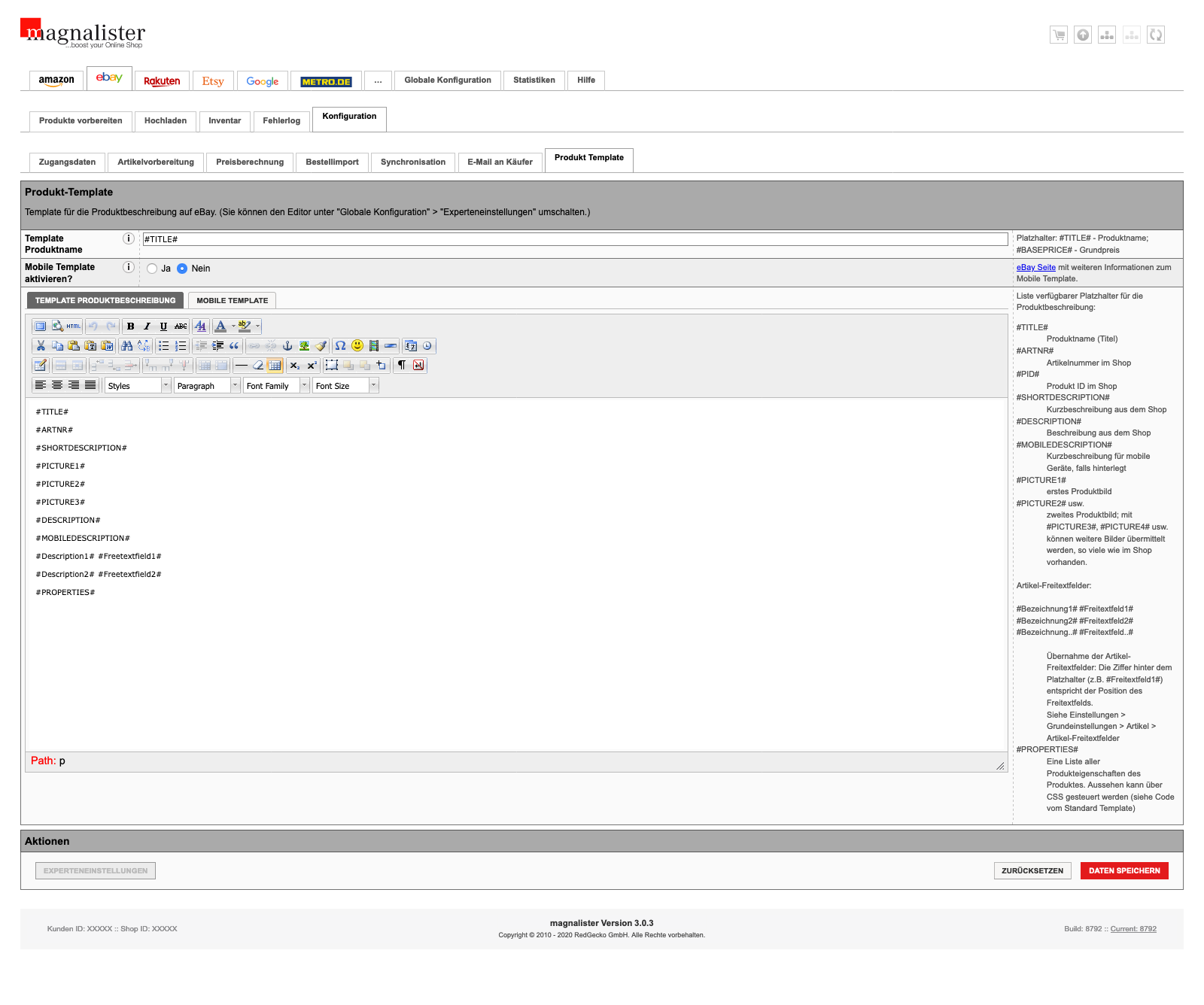
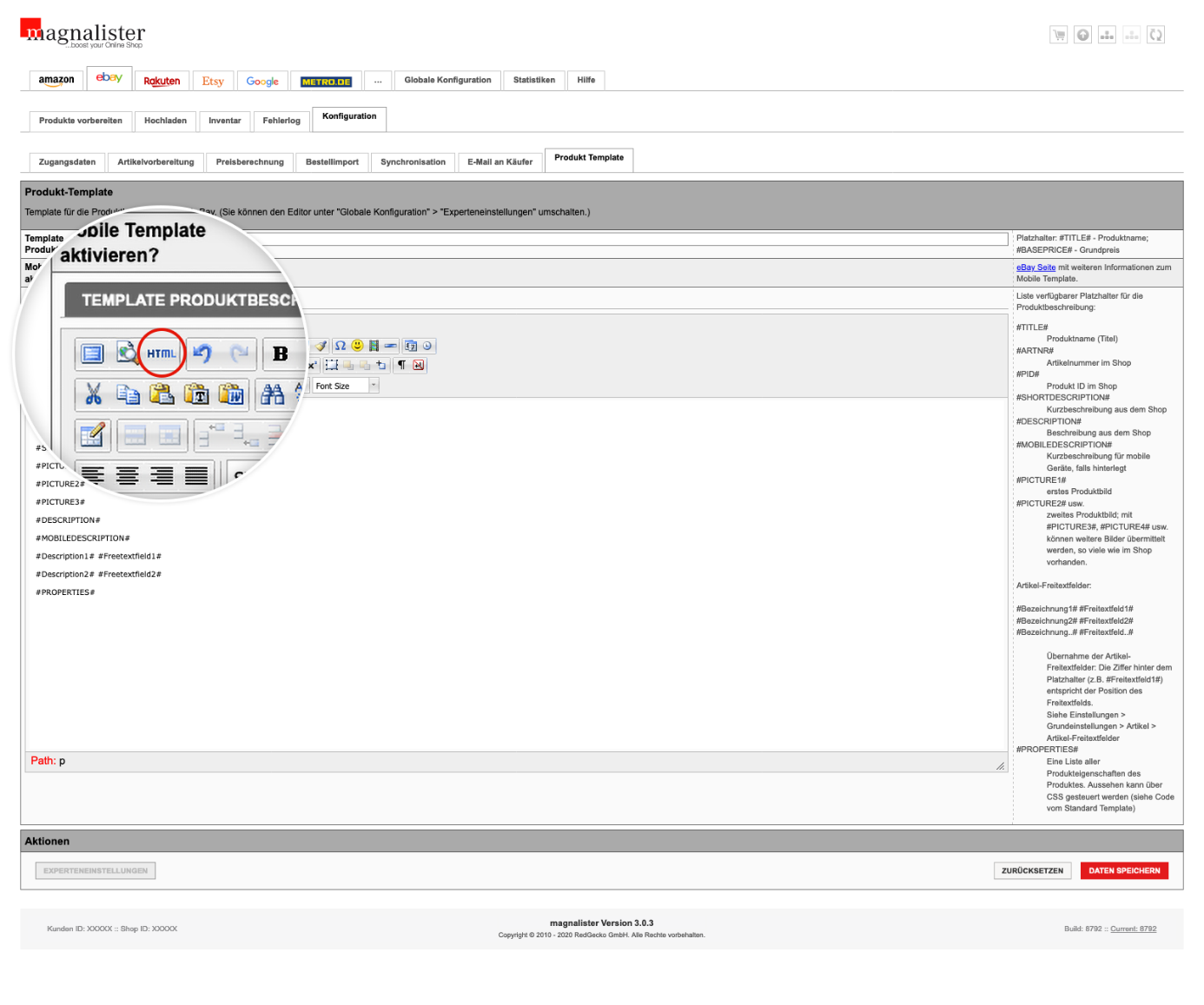
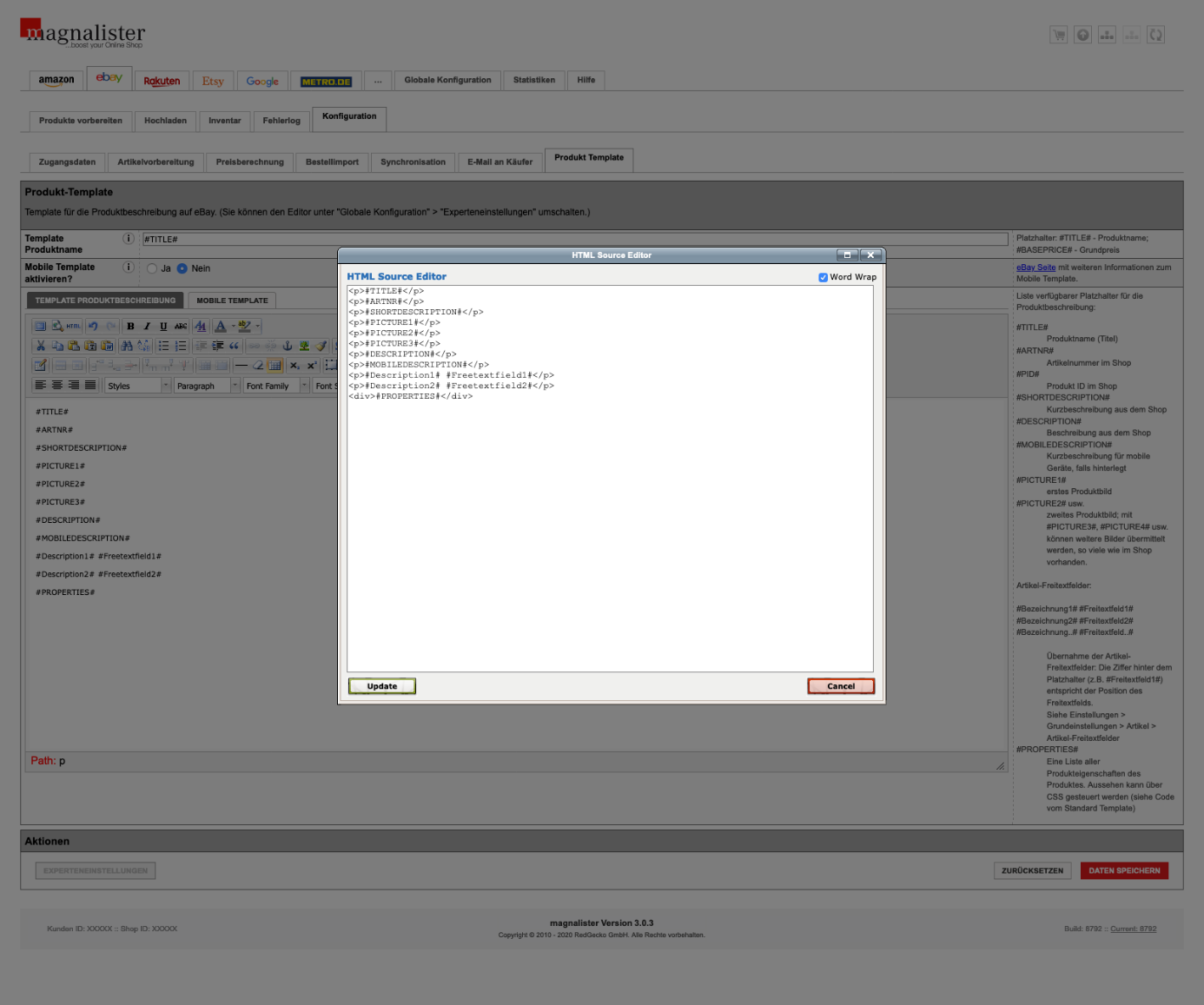
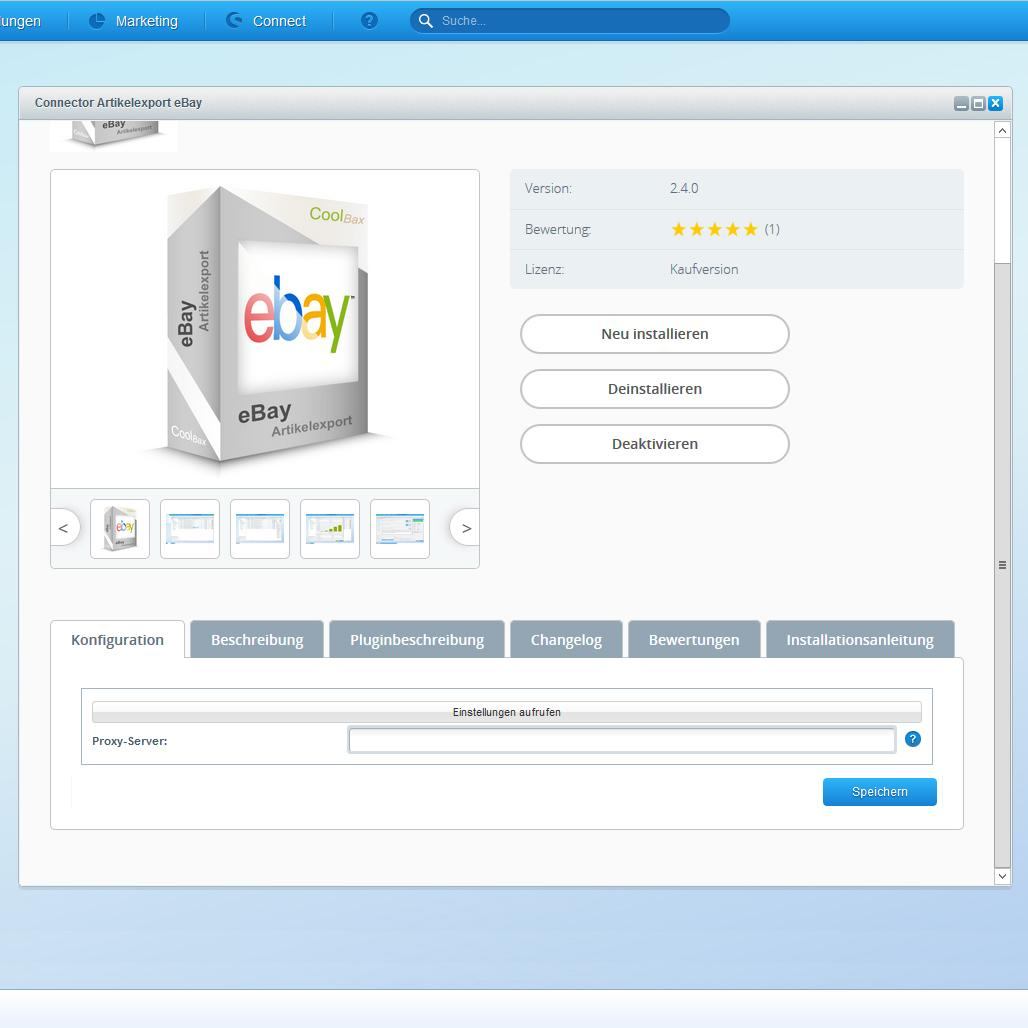
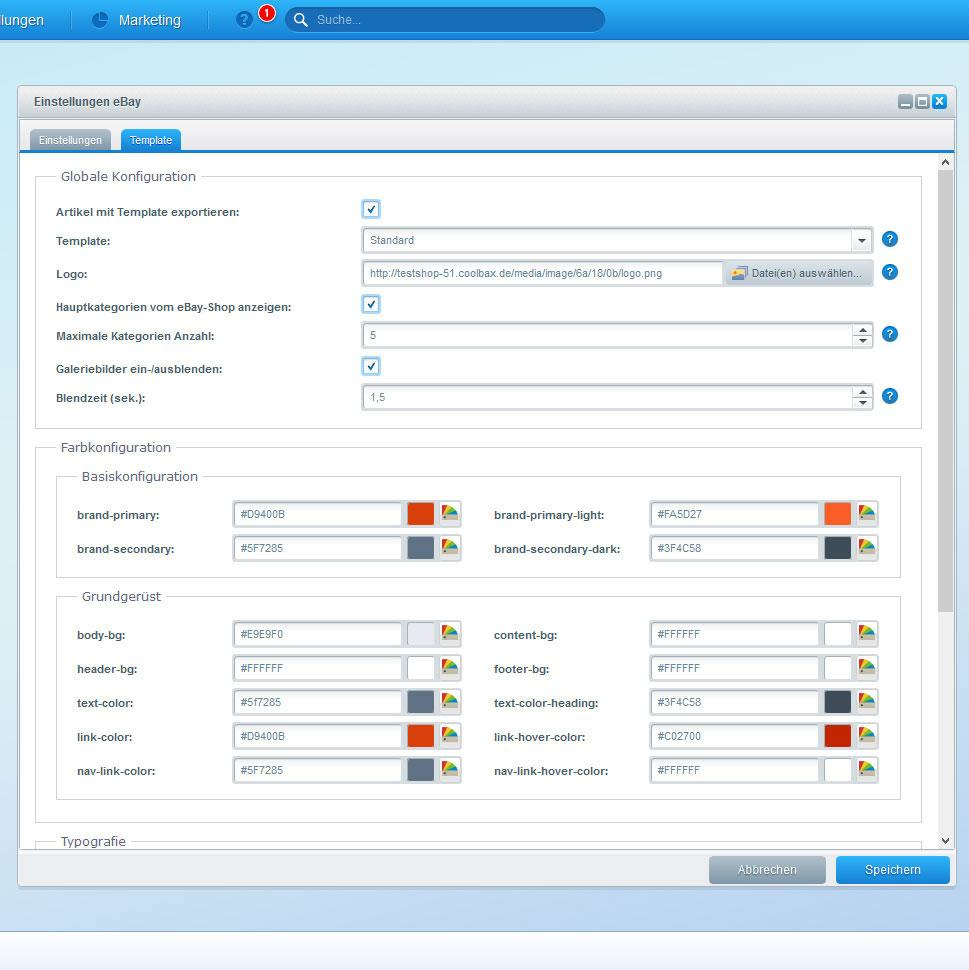
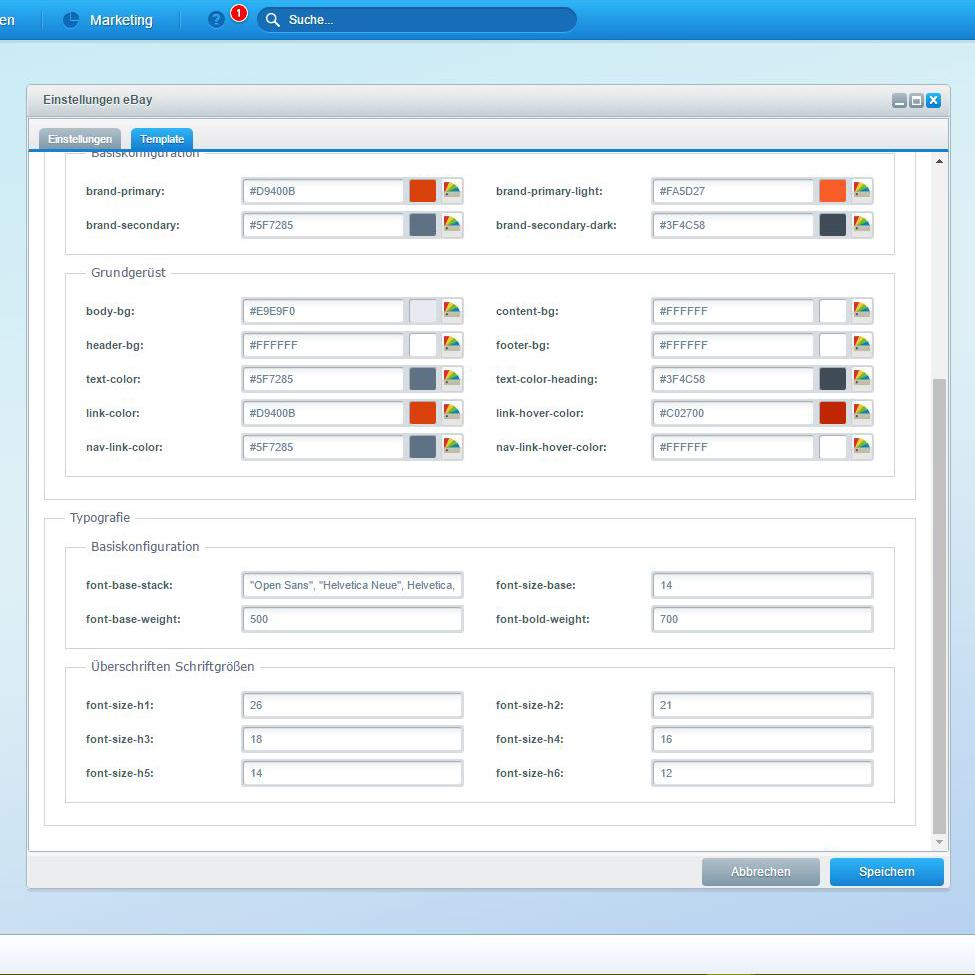
The settings are CSS-based, which allows you to customize the color scheme and typeface. You can also include your logo, which is very important for a consistent corporate design. You can also include gallery images from your store and set the fade time, for example.
The setting options are therefore diverse and still easy to use. The risk of breaking something here is small. If you already have HTML and CSS knowledge, you can also copy the template folder “_default” and rename it. In the new folder, edit the files directly as you wish using a source code editor such as Notepad++. However, you should not change the files in the “_default” folder directly, as they may be overwritten when the plugin is updated. So you would have to start completely from scratch.
So make the changes either via the configuration interface or in your copy of the folder, then you are on the safe side.













