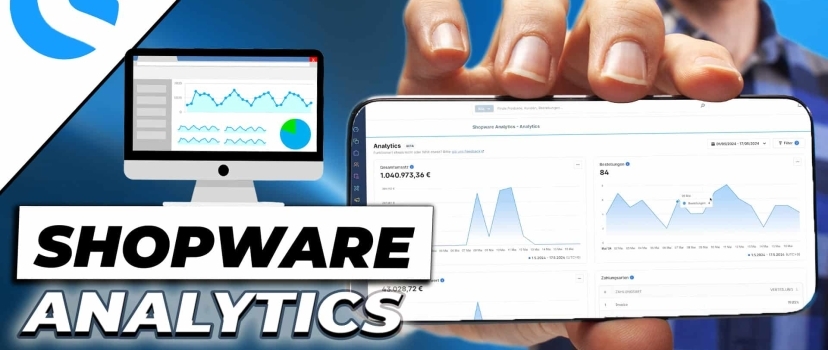Shopware Analytics
Free KPI analysis tool for Shopware 6
What can the new Shopware 6 Analytics tool do?
In the first part of the video, we show you how to install plugins for Shopware 6 in general, i.e. how to link your account to your store and then add new plugins to it.
We then demonstrate what the free KPI analysis tool for Shopware 6 can do.
How to link the Shopware account to your store
To be able to use extensions in the Shopware store, you first need to link your Shopware account to your store.
To do this, we go to account.shopware.com and log in with our account.
There we click on “Merchants” in the left-hand column and then go to “Shops”.
In the top right-hand corner, a button will appear saying “Register a store”, which we click on.
There we enter our store domain without the https suffix and select our active Shopware version.
In our case, this is 6.6.6.0.
Then simply select the purpose of use and proceed to the next step.
Here we are shown the domain verification key, which we now copy once and place on the clipboard.
We then go to our store backend in the settings, click on System and enter the Shopware account settings.
The key is the same as the verification checksum and must be pasted there.
Install Shopware plugins
You can then simply copy the license domain from the URL bar of your browser and paste it here. Then save. Go back to your account administration and click on “Next step”.
You can now finally verify your domain, i.e. the store for your Shopware account, by accepting the terms and conditions and clicking on “Verify domain”.
We don’t want to book a plan at this point, so we’ll go straight to the blue button below.
This successfully completes the store verification and we can now install all plugins.
We now do this directly and go to the store via the extensions.
In order for the Shopware Analytics plugin to be added to our extensions, we click on “Add extension” and enter our Shopware account data again.
Then make sure that both checkmarks are set and add the extension for free.
Now we only have to complete one more step to be able to use the plugin.
After we have refreshed the browser, a new menu item is displayed under “Dashboard”.
We now have to give our consent for the data to be collected so that it can be displayed in the new Anlytic Dashboard.
This completes the preparations and we can now turn our attention to the dashboard.
Shopware Analytics at a glance
First, we can define the period for which the KPIs are to be displayed. So for example. only for the current month or the last quarter or the whole year.
You can of course also specify an individual period.
To apply the desired period, we also click on apply.
But the time period is not the only thing you can filter by.
Let’s click on “Filter” here. For example, do you have multiple sales channels, you can filter by each of them.
You can also filter by country and specific customer groups.
The “Purchased by” filter, i.e. registered customers or guest customers, as well as the respective order, payment and delivery statuses have now been added.
Shopware Analytics provides you with this data
This is what the whole thing looks like when we have stored usable data.
The first four analysis charts relate to total sales, orders, average order value and payment methods.
With the help of the three points, you could also, for example
export the total turnover as a CSV.
If you do this on a monthly basis, you can create a forecast of whether this has developed positively or negatively.
Below this, we have two more charts, namely the total number of customers and the number of new customers within the selected period.
New charts have also been added here, namely the manufacturer, i.e. how many products were sold by the respective manufacturers, the number of discount codes, sales by country, product sales, i.e. which products are selling well and which are slow sellers and the shipping methods used.
Shopware Analytics practical example
The tool is currently still in the beta phase, which means that new charts will most likely be added in the near future.
But let’s ask ourselves the question of what it actually does for us as online retailers.
Here are 3 practical examples.
Practical example #1: You have run a discount campaign for a month for a specific customer group.
Then you can, for example
For example, you can compare the previous 3 months with the discount period.
Did orders increase as a result?
Did the promotion result in more sales?
You can therefore use the KPIs to determine whether the discount campaign was successful or not.
Further application examples
Practical example #2: You can determine which products are slow sellers in order to create targeted discount campaigns for them
Practical example #3: You can also determine whether certain marketing campaigns outside of Shopware were successful. For example, do you have If you are running a specific social media campaign aimed at acquiring new customers, you can select exactly this period and see how many new customers were acquired in this period and compare this number with the previous months.
Shopware agency
So you can see that the new tool can definitely help you to keep track of certain measures in order to be able to assess whether they have made a difference or not.
If you need help setting up and analyzing your KPIs, we at eBakery will be happy to help you as a Shopware agency. Make an appointment directly here.
- 0/5
- 0 ratings
| Very bad! | Bad | Hmmm | Oke | Good! |
|---|---|---|---|---|
| 0% | 0% | 0% | 0% | 0% |
Do you have questions or need an individual offer? Do not hesitate to contact us.