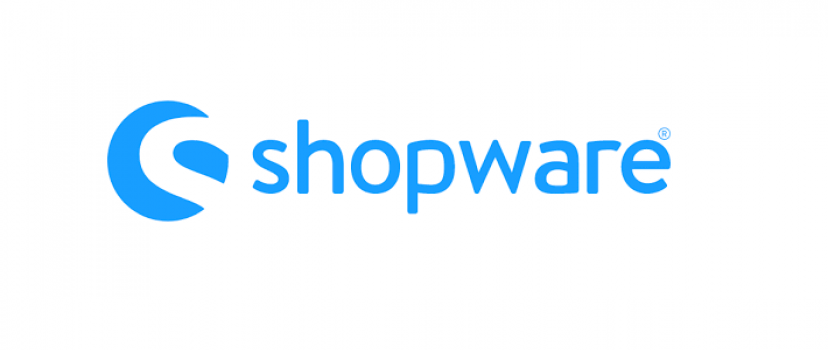Connect Shopware with your financial accounting system
With the help of the Shopware DATEV interface invoices from your Shopware store easily bring into the DATEV format, this does the software Shopware 2 DATEV of JERA GmbH. In this episode we show you how to install and set up the interface, where to get the software and what other features are available for you. All this in this Shopware DATEV tutorial. Just scroll down for a written explanation.
eBakery is your Shopware Partner – Certified Shopware Business Partner and Template Designer.
DATEV export with the Shopware DATEV interface
Financial accounting is not one of the most popular topics in online retail, but it is necessary, must be done and affects every online retailer. That’s why we want to show you a way to get your outgoing invoices out of Shopware as easily as possible, so that you can export them automatically into the common DATEV format. Your tax advisor will thank you. To overcome this hurdle we use the software Shopware 2 DATEV from the company Jera GmbH. The Shopware customer numbers can be transferred directly to the customer number. In addition, it ensures that the correct revenue accounts are used for EU or third country orders.
Shopware 2 DATEV Installation
We will now explain how to install Shopware 2 DATEV and connect the two. First of all, it should be said that we cannot and do not provide tax or legal advice. This statement is for informational purposes only.
First of all, you need to purchase a license. Jera offers you the Premium, Extended and Multishop version. You have to decide individually which one is best suited for your needs. If you just want to get familiar with the software, Jera offers a demo version which is limited to 5 invoices.
Just add them to your shopping cart, fill in your contact information and you will receive a download link via email. The Windows installation file is compatible with Windows 7 and up and can now be installed. To do this, select the program directory where you want to install the software. It is important at this point that you remember or write down this directory, we will need it in step 2. The respective components can now be selected here. In our case, we want to install everything. Then you can select the name of the folder that you want to appear in the Start menu. And the installation is started.
Import PHP Bridge files into root directory
This is done relatively quickly, so that we can now turn to step 2. In order for the interface to read your store’s receipts, four PHP files must be installed in the root directory of your online store. We have therefore connected to it via FTP client and are now looking for the said php files. You can find it in the subdirectory of the directory where you installed the interface. These 4 are uploaded to the root directory of Shopware via FTP, completing step 2.
Easy export in DATEV format thanks to Shopware DATEV interface
We now start the Shopware 2 DATEV software with a double click and set up this interface first. To do this, go to Setup at the top and in our case Webshop, enter the correct store domain, you could also check this with “Test Shop URL” and save the changes. Then you can click on Read receipts and the whole thing should then look like ours. In our case, the store’s receipts have already been transferred to Shopware 2 DATEV. In order to limit the vouchers in time, you have the possibility to define the period of time when you want to hand over the vouchers to your tax advisor. As already mentioned, you can read them out with the button Read vouchers and then bring them into the DATEV format. You can either open the folder directly in the software or search for it manually in the Explorer. For us, the folder can be found under Documents / Shopware2DATEV. Here you can now see your receipts, which can now be sent by mail or USB stick to your tax advisor.
Shopware agency eBakery
If there are any other concerns besides the DATEV export regarding Shopware SEO, Shopware plugins or similar, we as Shopware agency are happy to help you. You are welcome to make an appointment directly with our Shopware experts.
- 0/5
- 0 ratings
| Very bad! | Bad | Hmmm | Oke | Good! |
|---|---|---|---|---|
| 0% | 0% | 0% | 0% | 0% |
Haben Sie Fragen oder brauchen ein individuelles Angebot? Zögern Sie nicht, uns zu kontaktieren.