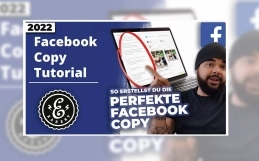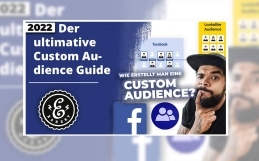Facebook Creative Hub
Create creatively for beginners
In this Facebook Creative Hub tutorial, it’s called Creating Creatives for Beginners. Luciano from eBakery shows you how to manage videos and images within Facebook Business Manager in Creative Hub, but also how to process them. See more in the video.
Facebook Creative Hub - What do you need it for?
As you know, as a media bayer on Facebook, it is especially important to generate diversity in the creative, because the Facebook feed works because the images and the videos are the first thing that the customers perceive. It’s different on Twitter, where it’s mostly the texts, because there are more texts, or different on Pinterest, where it’s just pictures. So with Facebook it’s also the images and that’s why you should create diversity to test different creatives against each other. Because as you know, and as we learned at the beginning of the videos, the Facebook algorithm works by evaluating your relevance to the customer rather than the relevance and value of your content.
You can have a great offer, but still not be favored by Facebook’s algorithm. Because how you package that offer ultimately matters, and how that offer is received by the customer is decided by the audience. So test a lot of creatives against each other and if you want to do that, theoretically you would have to – you know campaign, ad group, ad ad – do you want to theoretically create multiple ads, theoretically you would have to keep inserting the texts, keep using the new image, keep processing a new image with texts or even a video, keep processing it with new texts because it plays a big role in a video.
Do I write at the beginning what I want to sell to the customer or do I use an emotional approach at the beginning, which can also be very important. From offer to offer, it is completely different what can work for the customer. That’s why we come back to “Is it important to use diversity in your creatives?”. Try everything, the more the better. Please make sure that the creatives you use, if they become more, still stay on the same topic and match your targeting in the ad group somewhere.
The benefits of the Facebook Creative Hub
The Creative Hub offers you, among other things, the possibility of a media library that is there to sort and save your media, because otherwise you would have to upload a new creative again and again in the campaign, ad group, ad. This can sometimes take time, and it’s just much easier to have that already collected somewhere in one place, and then just have to click on it when creating an ad. This saves some time, especially if you have to test many betest as I said.
Create simple mockups
In addition to the media library, there is also a tool for editing videos or creating a video from images. With transitions that you can choose, with inserted texts, with badges that you can put in the corners, and from that alone, you have the possibility to create many different videos from a single video, for example, and then possibly use your emotional appeal first. This can mean that in the same video, you might name the offer directly first, or start with an emotional appeal first, or maybe a scroll stopper that’s kind of silly, depending on diversity wins. So to summarize, today is about Creative Hub. Media library, the tool for video creation so images, the tool for creating videos with superimposed texts and badgets and that should be it.
How to get there
Here we are in Business Manager. Now we want to go into the Creative Hub and we can find this under the “Advertising” tab “Creative Hub”, you can find the “Media Library” under “Manage Companies” and I’ve already opened that. I did that because two-step authentication is required here and that loads too long. So here you have the folders that you create for yourself to manage the creatives in there. Or can you do that with videos or pictures – where in this case are the videos – I can only advise you to sort that with folders, because otherwise you easily lose the overview and we make ourselves a folder for a new project – “Create folder”. This is what we call a cork bag, this is where we bring in videos. To bypass this uploading, which can take a long time for videos, so you can bypass the re-uploading just use your creatives here in the media library and store them in a way that you can find them best.
The navigation
Now back to the Business Manager to the Creative Hub. Make sure you’ve chosen the right project, then I’d like to start with a short preface. I can only show you the small functions, the detailed description can be found here on the left under “Start Video Guide”. I can tell you that I actually really like using Creative Hub because it just gives you a much better overview of your media and of the broadcast or preview of the ad as such. Because here is simply much more space, the ad itself is saved in the ad manager, if you select it up here and you simply have a tidier image.
Facebook Creative Hub under the microscope
You can select everything over here just like you can select an ad that you create under an ad group – within a campaign – over here just like you know it from the Ads Manager. You then have the option for the text, for the video creation, for the media, which you can then take from the media library here by the way.
For example, we created this folder so that we could create a video from all four images. By the way, here you have again the possibility to upload something and since we have now set “image” as medium, we can now make an image ad out of here. Small note the different channels in which the ad is broadcast, of course, has different formats. This means a Facebook feed behaves differently visually than Facebook Stories, just the same on Instagram. Here you can of course adjust whether you want to broadcast 9 to 16 or 1 to 1 format. Always makes sense to also adjust the respective channel of the respective creative. You will also be carried out here quite simply and can control the placement itself in each case individually. That goes here, for example, again, because there are formats that can be broadcast only as video, for example, or have other requirements. Here the medium change this situation to a video, here you can only use a video and here now if you absolutely want to cover all placements you could change the creative to a video or you convert it to a video. Then you can make a slideshow out of it, that’s the function I discussed at the beginning. Here you choose a template from several templates and can make wonderful, simple, simple videos. You must know of course that many advertisers use people, but I say in the testing phase, if you want to find out what is the best to carry your offer to the customer, you can do it this way.
Facebook Creative Hub - Summary
Just don’t forget that you are not the only site that uses this, or probably not the only ones that do. So we would have the video function, the media library and the setting of the respective formats, in the individual channels. You can see the 16 placements here. Here please another small hint: when you create an ad group or ad, you will almost always be asked at the bottom if you want to choose automatic placement. I would choose that from a manual placement and possibly exclude things like the right column from Facebook, for example. Of course, you’ll have fewer channels to broadcast your ads on, but please remember how long it’s been since you last clicked on an ad on the right side of Facebook on your desktop. I have never done that before. This may be wasted budget. Likewise, in Facebook Inbox Messenger, I personally have never gone on an ad. I am not the status quota of the entire audience, yet you have to consider whether you want to spend the money here or that it would rather be displayed in a story in large format. You can of course in the picture or the video just as I have shown you, the video that you can create here, you can still put badges etc. similar over it. You can put a sticker over here that says maybe something like 5%, you can change the size – you can change the position – and so you can create diversity. After all, that’s the whole point of the story. Here we have the transition times – these are the seconds – I recommend here, if you combine several images into one video, try not to exceed the 15 seconds, because the broadcast of all channels – if yes all channels used – it is lowest 15 seconds. That is, you cover all channels of Facebook Feed, Instagram, etc.. Audience Network, only it happens with more than 15 seconds that some channels can no longer work with it. But of course you will see that under placement where we were.
You’ll see that over here then, of course. Under Placement you will then see an error message if the video is too long. And I think this overview should hopefully help to test as many mockups and as many creatives against each other as possible. You have to dig in a bit, not every function is immediately obvious, that’s what the guide is for, it leads you through it.
Facebook Ads Agency eBakery
That’s it for the Creative Hub. I hope this small introduction of the tool could help you. If you’d rather have a hands-on approach to the whole thing, feel free to contact our Facebook Ads experts or make an appointment right here.
Do you have questions or need an individual offer? Do not hesitate to contact us.
- 0/5
- 0 ratings
| Very bad! | Bad | Hmmm | Oke | Good! |
|---|---|---|---|---|
| 0% | 0% | 0% | 0% | 0% |
Haben Sie Fragen oder brauchen ein individuelles Angebot? Zögern Sie nicht, uns zu kontaktieren.