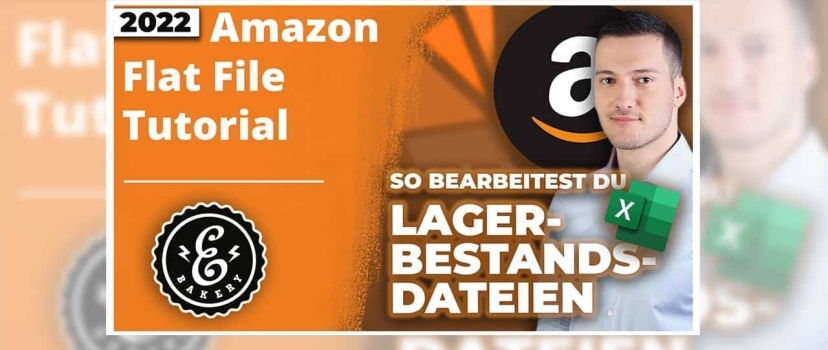Create Amazon stock file
How to create the Amazon Flat File and edit it
In this Amazon Flat File Walkthrough, we will show you how to create the Amazon inventory file. Lorenz from eBakery will show you what it contains, how to organize variant items with it and how to upload them again in the end.
What are inventory files?
Inventory files have many advantages compared to editing and creating products in the account. In the Seller Central account itself, we are relatively limited in some functions. We can create products well even in theory, edit, merge partially even. But partly it is not possible to work without distance files. This is mainly about when you want to update products – Means completely re-update the data in the product catalog in the Amazon area, so that then certain features of the product actually go live. Unfortunately, it happens more and more often nowadays in the Amazon catalog, which, by the way, was not the case a few years ago, that we edit products in the backend at Amazon, i.e. in Seller Central, i.e. we upload photos, we upload the texts of the product, title description, Bullet points, different properties and more and more often, is now unfortunately that we deposit these things in the backend, but then they do not go live in the catalog at all. Partly it is due to restrictions that you are quasi maybe not the only seller or you it not the brand owner. Then maybe the whole thing makes sense, but often it is so and we see that with our customers also often, we are registered trademark owner in theory would have to every change in the catalog we virtually request also go live with the story the whole thing does not. At this point, we can then work with inventory files, for example, and also when we create products for our customers – for example, with very, very many variants, yes, we sometimes have products with 100-200 variants. For example, we had a ballpoint pen where there were many, many different sets of sizes, colors, mixed sets and so on, and if we were to enter 150 variants in Seller Central, that would not be very effective, secondly, it would be very time-consuming, and thirdly, if the page times out, i.e. if we spend too long entering data, the whole thing might not be saved and the work would then be in vain.
Create Amazon Stock File - What are they useful for?
In general, so what are inventory files very, very useful for? Create products, create products with variants especially merge variants. So, partly we have customers who have different, let’s say a T-shirt with ten colors. Since the customer may have been new to Amazon at the beginning, he put in these ten colors all individually on Amazon, but not as a variant offer, but really to find completely individually. Now, as a rule, our task is to put together these ten T-shirts, for example ten colors, so that when the end customer goes to one of the T-shirts, he sees all the variants and not just one. Very important: With many, many offers, variants must be merged, otherwise the sale is relatively difficult. Both in advertising as that on the customers do not see the other variants, in principle, actually has only disadvantages that do not join.
Furthermore as I mentioned: Products that simply cannot be updated, we can update with stock files. In the next part we will briefly show the steps how to find stock files. So how can I download this. Usually it’s like this: you have to go to Add Product, you say I’m uploading a file that doesn’t exist yet, or a product that doesn’t exist yet, then you select the template, then you select the marketplace, and last but not least you select the category in which the product is located. Either it is newly created or it already exists, no matter what form that is there, you have to choose the right category very important. Then you get a template, which are always Excel files, so quasi spreadsheets, means: We have to know a little Excel but fortunately not very very well. Yes so, we don’t actually use formulas and so on we just have to fill in data.
Create Amazon stock file - practical example
I have prepared something: This is a stock file from Germany, the category “cups and mugs”, is now from a customer times the example. I have, of course, taken out the customer data. Overall down here we have different pages yes so, instruction, product illustration, example quite a lot of stuff is all not so important for us. You can look here partly again at examples or look which data now become valid, which values. However, we are focusing on the template. Here we enter all the important data, let’s start how would you design this now. In this case, these are products that already exist and we now want to update something, for example. However, these could also be completely new products and the procedure would be exactly the same. Whether we upload this file now, the products already exist, then Amazon would just update the data. Or we upload the file the products do not exist yet, then Amazon would virtually create the products. So in itself does not make a very big difference there. Let’s go through the whole thing.
Product type and SKU
Let’s start at the top and enter the product type. If you do not enter the product type here, then all the other fields here will not be available. Always select the product type simply by dropdown, so here at this arrow. Depending on the category is predetermined. Amazon has already preselected it, you just have to click on it. Means click here in the dropdown. In almost all cases, after all, there is only one choice, so I wouldn’t have to worry about her having 20 different choices here then.
Next: Seller SKU. This is generated by Amazon itself when you create a product in the catalog. Means in Seller Central you create a product, then it is mostly so that Amazon determines here these SKUs themselves simply in this random. SKU is in the end only for your stockkeeping a value with which you can identify the product, but you can also enter it freely. Means here I can also enter the SKUs myself when I create a product. Very importantly, if a product already exists, you cannot change the SKU, the SKU is fixed. You can duplicate a product with new SKU but I can’t change the SKU. Means: think about what you want to enter here. For most small merchants, SKU is not relevant. For dealers who work across different systems and also with merchandise management, the SKU is very relevant, because about it often the whole systems, the data synchronize so to speak and then knows “okay what goes on Amazon, what goes on Ebay, on Etsy, Whatever, In your own webshop maybe” but generally you can set it yourself or it is for smaller dealers usually there not so relevant.
Create Amazon Inventory File - Brand Entry
Brand. Brand is a dropdown. Means, if you are a brand owner, you can select your brand here via dropdown. But you can also just enter the brand, if now, for example, that have not registered or the brand is perhaps not properly associated with the account, I can now just say XYZ, yes means that is now, for example, my brand name. Please enter here what is relevant for you. Product name: this is simply the title. For example now here cups and mugs set or so, just specify your title. Also there in the best case, of course, this should be an SEO optimized title – on the subject of SEO we had already made a video, even there, if you need SEO based texts, feel free to ask us.
Manufacturer Barcode: If the product already exists on Amazon, I would take the ASIN. Means the Amazon barcode virtually the catalog entry yes. If the product does not exist yet, so when you upload it for the first time: EAN code, yes. Here we now have products that exist in the catalog, we would like to update them perhaps simply, means we now simply say for example: at the barcode “B” – so of course you then have to look for that with you, however – yes, what the ASIN is called, perhaps something like that here.
The manufacturer
Manufacturer: is usually also the brand name or the company name. Categorization: again simply a dropdown, here there is only one option. Make sure that is the same everywhere then yes. You can use Excel to falsify some of the numbers a bit, so that 31, 32, 33, for example, comes out at the back. This must always be the same number, because this is the path of the product. Here with this product specifically we now have mandatory information and you see everything that is red here yes that is always mandatory information. For example, here we have volume and milliliters and stuff like that. This mandatory information changes from category to category. Means for cups and mugs I have to enter the content, if I sell t-shirts now I will definitely not be asked for the volume. Means in the end look very specifically at your stock file, what are the red fields, these must always be filled. There is no exception. Always fill in otherwise the upload of the stock file will not work.
Register atrributes
Then, we have here so data that Amazon would like to have to the width, to the length of the product, just look what Amazon in red fields, you also see that will be red, underlined again. What Amazon wants from you here and please fill that out. Country and region of origin yes, when it is produced in Germany: Germany. If not, then probably China. Number and price you often do not have to specify. But does not hurt. If you already have a product online and I wouldn’t enter anything now for example at the price here, then the price would not reset. The price is deposited at Amazon. We have no change here in the table, that is, the price remains the same. We now set the number of items everywhere to 1. If you are shipping yourself so you are doing fulfillment with Merchant, you would enter here how much you really have in stock. If you ship through Amazon, this column doesn’t matter here at all. Because this is then virtually overwritten by the final real Amazon stock.
Create Amazon Stock File - Implement Images Correctly
Next: URL main image. We can also put our product photos in the table. The whole thing doesn’t work as easily as it does on Amazon where it just says “hey there’s something in this folder and I’ll upload it”. Unfortunately, this is not possible in Excel spreadsheet, yes? Means you have to generate a link to your product here, so means if you have a website, you could upload that to the website. You can also upload the product or the photos of it on such image hosting websites. And then you have a link like that for example: www.ebakery.de/produktbild1.jpg. With this link, Amazon can then download the photo and assign it to the product, so the quasi also upload again in the product. Very important: these must always be links, i.e. URLs. It is not possible to insert a photo into the table here, it does not work. Always a link and the extension must always correspond to the file. Means it must really go on “.jpg”, “.png” and “.gif” should also still go, everything what halt image files are. You can do that here for all the different images, so all seven, eight pieces that are there, I’m not doing that now. You can see but you can upload a lot here.
Create Amazon stock file - edit variants
Then there is the subject of “variants”. Now that’s a little more complicated. The following is the case here. Variants in Amazon are a bit more complex issue. It’s important to know the following: everyvariation on Amazon, so whether that’s a different color, whether that’s a size of the product, whether that’s a set, whatever. Each variant is a single product yes. Each variant always has a barcode, each variant always has its own price, its own photos. But you can put all these products, these variants, together in one listing, so that the customer, in the example if we now we have different cups and mugs here, these have different colors. We don’t want to have these five, six colors that we have here, all as individual offers, where the customer can only ever find one. Of course, we want the customer to find all with one offer. Means we are putting them together now. Here, this offer is divided into two sub-steps. There is the “parent” of the product and the “children”, so to speak. The parent is not a physical item. It doesn’t actually have a price, it doesn’t have a barcode either. The parent is just a structural element with which we hold the children, the actual products, together. Like a family, so to speak. This is a variant family. That’s why there are parents and children yes. Could have been called something else but that makes sense so far.
This is what you need to consider for variants
Now, if we want to create or edit these things here as variants, we always have to stay in this variant sheet here, so to speak, and it works like this: I would define the variant component in the first step. At the top of our listing now here is the parent. This is to be our structural element. That is all below, all offers below are all the Childs and you can see you can also select via dropdown that exactly. Are there only two options. Then what is this? These Childs, what are they? These are variations. There are a few other options here, but please just always use variations. Everything else is probably not relevant to your product. That is, these are the Childs and the relationship with the Parent are variations. Then how do the Childs, so how do the children know which parent is the Parent about the SKU. Check out this SKU. This SKU is from the parent, if I go back now, can yes times remember Z2 ends the. I now at the very beginning go to our products, you see here the SKU at the very top ends on Z2. This is our parent. In fact, it does not need a product barcode. The parent doesn’t need that because the parent is not a physical product, it doesn’t need a barcode then. This is the only exception where I can leave this stuff out. So this is my parent at the top, my structural element, I take the SKU, I put it in the variants bar here in all, that means this is my parent, all the children belong to it, these are all variants. Then I have to say: what kind of variants are these?
Create Amazon Stock File - Very Many Different Variants
In that case: there are very many different variants. Is this now Size-Name/Color-Name or maybe just Color-Name. Here you have to decide which variant of those available here best suits your product. There is either one variant component or two. Here, for example, above this hyphen you can see that. There is Size-Name, i.e. the sizes variant part and Color-Name as the color variant part. Partly you can also say there are only sizes, only colors. It depends on your product. Now if we take T-shirts again for example, we probably have sizes and colors, then blue T-shirt, green T-shirt, yellow T-shirt, then we have S, M, X, L sizes. You can only combine two different variants. There is no choice of three here, I can’t find anything here now with Size-Name/Color-Name Cent, or Flavour, or something. Maximum two different variants that can be joined together. The variants that are possible, so these variants designs depend on the category. With food I may still have taste, with t-shirts I would certainly have no taste as variants design. Means we now take Size-Name and Color-Name and everything else here with this package layer and so on, we can now ignore that as a rule. Except Amazon requires that, of course, something must be selected here. We are even lucky now. Nothing here is highlighted in red, does not matter for us.
Create Amazon Stock File - Update / Delete
Next part – this is very important: Update/Delete. I have three options here: Update, Partial Update and Delete – they all do three different things – we’ll start at the bottom. Deletion: what happens then? The product is deleted. Completely all parts of this product will be deleted and you could then re-upload the product or just leave it deleted. This is usually something that here with the stock file do not do so often, because you can also in the account simply delete a product out.
Update: this is sort of the following. An update looks closely at what’s in the fields here. I have for example now in the photos, I have for example in product image 1 nothing entered. When I update the product now, the following happens: Everywhere where nothing is entered, it is reset. That means if I don’t have a second product image in the table, it will be deleted on Amazon or it will be set to zero. It then no longer exists. If I do a partial update, which I kind of had as a selection here on the right now, it doesn’t happen that way. In case of a partial update, fields that are not filled in will not be updated. This means that nothing is reset, nothing is changed. Only fields in which there are actually entries are updated, the others are not.
For almost all cases, I would recommend you to do Partial Update. We actually only do a full update when we really want to update products extremely, times something doesn’t work. For normal data changing please just use the partial update, this is usually sufficient. Means: Deletion means delete product. Update means Amazon goes through every column and every row everywhere what is entered, it is updated. Everywhere where nothing is entered it is reset. Partial update means, only where something was entered in the table will be updated. The empty fields are ignored. And that’s mostly good because you see we don’t enter a lot here but we don’t want Amazon to reset it. Maybe a lot of data exists here quasi in it, but in the end we don’t want to reset it at all.
Special procedure for variants
Among the variants. Because most of you probably want to create products with variants or edit variants, so this will most likely be what most want to know. The following, if we specify Size-Name/Color-Name here, it means that we have to fill in the Size-Name/Color-Name in the table as well. Any variant we specify here – no matter what it is Color, or Length, or Itempackagequantity and Size whatever for a variant design. The corresponding fields must be filled in. Means now here I have Size-Name/Color-Name, means at Size-Name – that is size – I would have to enter also something. Here in the case with the dealer, there is not much to do here now, he just always has one sets quasi one piece. Means we enter here how the size name should be called. Here in the case a piece of 1 pack. The next is color, which is color name for example: Vanilla, Kiwi, Blossom, Earthstone, Ocean, at the dealer the colors are now called that. Normal case would be maybe red, yellow, black, green, silver, whatever.
What is entered here is displayed on Amazon have so, if I now say around the color is called Earth, the customer can see in the listing then under the colors there’s the selection Earth. Among the largest, there is the choice of one piece 1-pack. If I had other sizes here, there would be other choices. Means the variants must be filled in again.
Used or New?
Next, let’s take a look way in the back. These are simply recommendations now, because we have seen that this works best with them in the past. Dispatch Center ID. There is now default around Amazon EU. If you have an item that you are shipping yourself, use “Default”. So Fulfillment by Merchant own shipped products get default here. Shipping with Amazon FBA you get Amazon EU please as selection. Then we look what else have what would be important now with the situation already at the time: state type of the offer is also a mandatory field. There is new here, there is collectible, there is used. 99% of the time is probably re-entered here. Please enter only new. Most of the time if you click here and now say this is used or something, then the offer will be blocked and you will be told “hey, you might not be allowed to sell such products used”. Of course, if you have used products, you must specify used. But most dealers do not sell used products because of it, if you enter new. Unless you have some special case.
Create Amazon Stock File - The ASIN
Everything else we can actually leave out here. You see we have extremely many possibilities what can be entered. I would recommend, enter everything Amazon asks for, that’s step one. Then, enter everything you want to have changed. So, variants, titles, photos, units of measurement, everything that needs to be changed can be entered here. Very importantly, there are several things about the product that you can’t change, not without the support anyway. This is once the SKU, which can not be changed easily. The next one is the ASIN. You can’t change the ASIN easily either, so not actually at all.
Neither does the barcode. So if you have an EAN code for a product you can’t just change it via a stock file. Does not work. There are attributes in products that are locked, so no matter how we approach this, it probably won’t change. A lot of things have to be done via support, some things can’t be changed at all. Means, pay attention when you create a product, that the EAN code is correct, that the SKU is correct so far and if you have products with very many variants, please always do it via a stock file, otherwise the whole thing will take very long or not work at all.
Create and upload Amazon stock file
Then, after the situation components have been successfully filled in, you need to upload the whole thing in the account. This means that we will show the image again in the next screen. You kind of go back to add products and there is an option to upload this inventory file, this Excel spreadsheet. The whole thing takes a bit – depending on the category, depending on the market, depending on the size of the file – I would give it once about 10 minutes. Amazon processes this file and then you can check the upload status and it says “okay all rows and all columns of this file have been successfully quasi uploaded and accepted by Amazon”. Or you get a processing report that you can download where you can check for possible errors and Amazon pretty much usually says “hey in these rows and columns there are values that don’t fit like this”. It may be, for example, that comma and dot were not observed in the price. It may be that data is not valid, i.e. a certain value is not valid. May also be that possible dates are in conflict. This is a problem that we might even have to revisit in a video of our own. Meaning we have now entered a title for a product and Amazon tells us “hey the title that already exists in the catalog conflicts with the one we just entered here”. This can happen with quite a few values. So stock files are what themselves, if you can fill them out very well, you have to see what Amazon does with the files in the end. What they say whether, that works or not, there you have to correct. If there are any problems, just send us a message and we will look over it. Generally it was but quasi to situation inventory files and in other videos we make perhaps again concretely to variants the topic, to products and topics which stand in conflict to each other of the file.
Changing inventory data in the files and many other things you can do with inventory files per se.
Amazon agency eBakery
We hope we could give you a little insight into the topic of Amazon inventory files. If you have any questions or if you want to leave the optimization to the professionals, please feel free to make an appointment with us. We are happy to help you as Amazon SEO agency, Amazon PPC agency, but also general Amazon agency.
Do you have questions or need an individual offer? Do not hesitate to contact us.
- 0/5
- 0 ratings
| Very bad! | Bad | Hmmm | Oke | Good! |
|---|---|---|---|---|
| 0% | 0% | 0% | 0% | 0% |
Haben Sie Fragen oder brauchen ein individuelles Angebot? Zögern Sie nicht, uns zu kontaktieren.